In case the BSOD on your computer indicates Video Scheduler Internal Error, it may be because of faulty graphics drivers, or due to some corrupted files present on your computer. Hence, if you are looking to fix the Video_Scheduler_Internal_Error, we have several methods that you can try out as these fixes have helped many people to resolve similar issues.
What is Video Scheduler Internal Error?
In general, the Blue Screen of Death appears on your computer when there’s something wrong going on with the system files, especially when you try to tweak the settings on your own. Speaking of the Video_Scheduler_Internal_Error, it mostly occurs when you try to overclock your GPU. Or, whenever you try to do any GPU-heavy task which is not too comfortable to handle for the computer. Apart from that, it can also occur when the video drivers on your computer are not installed correctly or have become outdated. That said, such an error can appear because of multiple reasons. However, it’s not a big issue to handle as we have plenty of methods that can help you tackle this situation. Let’s see!
Method 1: Run a Full System Scan
If you are unclear about the actual issue that’s causing this problem on your PC, then running a full system scan is the best option for you. In some cases, this error occurs due to the presence of malware or virus on the PC. Thus, with this method, it’ll be easier to find out what’s wrong. If you have any third-party antivirus software installed on your computer, you can simply open it and run a full system scan. Otherwise, to do the same with Windows Defender, you can follow up the steps mentioned below:
This will take a few minutes for your computer as it will begin to scan all the files present on your PC. If any malicious file or activity is found, Windows Defender will automatically fix it for you.
Method 2: Check System Files and Hard Drive
Sometimes Windows Defender is unable to locate the faulty or corrupted system files present on the hard drive. So, it’s advisable to check system files and the hard drives on your own using the command prompt.
1. Perform a Hard Disk Check
To check the files present on the hard drive, make sure you follow the below-mentioned steps properly.
2. Perform a System File Check
To perform a system file check on your PC, you will need to use the command prompt once again, and execute a simple command.
Method 3: Make Changes to Video Driver
Since the error is mostly related to video aspects of the computer, there may be some issue with the video drivers that are taking you to BSOD. There can be two situations, either the video drivers installed on your computer are not meant for your system or the current drivers have become outdated and need to be fixed. Both the things are pretty easy to fix, let’s see how:
1: Update Video Driver
2: Reinstall Video Driver
In case you think the current drivers are faulty, reinstalling them is a good way to fix the problem. Hence, with the help of some simple steps, you can easily reinstall any driver on your PC.
Method 4: Install Available Windows Updates
For the majority of people, the Video Scheduler Internal Error occurred in the past because of a buggy Windows Update. Hence, you can also try out updating the Windows OS on your laptop or PC to see if it resolves the issue for you.
Method 5: Remove Latest Installed Hardware or Software
In case the issue has started to occur quite frequently after recently installing any new hardware or software on your PC, removing it might be a good option to try. In the case of hardware, simply unplug it out of your computer. On the other hand, for the software, you can simply uninstall them. To uninstall software from your computer, you will need to:
Suggestion
If you have landed on this page, you are probably dealing with this Video Scheduler Internal Error currently. However, we have already listed a few of the best methods that will help you fix this issue for now. But, that does not mean such a problem could never occur in the future, so you’ll need to be prepared in advance. These methods will surely help you resolve the problem for now, but to avoid it in the future, we would suggest you take regular backups of all the data present on your PC. Apart from that, regularly creating restore points is actually a good practice as you never know when a bug or such a frustrating error might come again. Moreover, if the problem still persists after trying all the methods, reinstalling the Windows on your laptop or PC is the last option you have. That said, making regular backups is quite a necessary task.
Conclusion
As we have mentioned many times now, the Video Scheduler Internal Error can occur because of plenty of reasons. There may be some corrupt files present on the system, or maybe your PC is infected with malware, virus, or any other kind of threat. Apart from that, it could also occur because of basic driver issues or anything simple related to the GPU itself. So, finding the actual culprit is quite a task if such an error occurs. However, with the help of all the methods that we have listed above, you can fix the error on your PC without any stress. Therefore, do try out all the methods, and let us know in the comments section which of the methods helped you out. Comment * Name * Email * Website
Δ



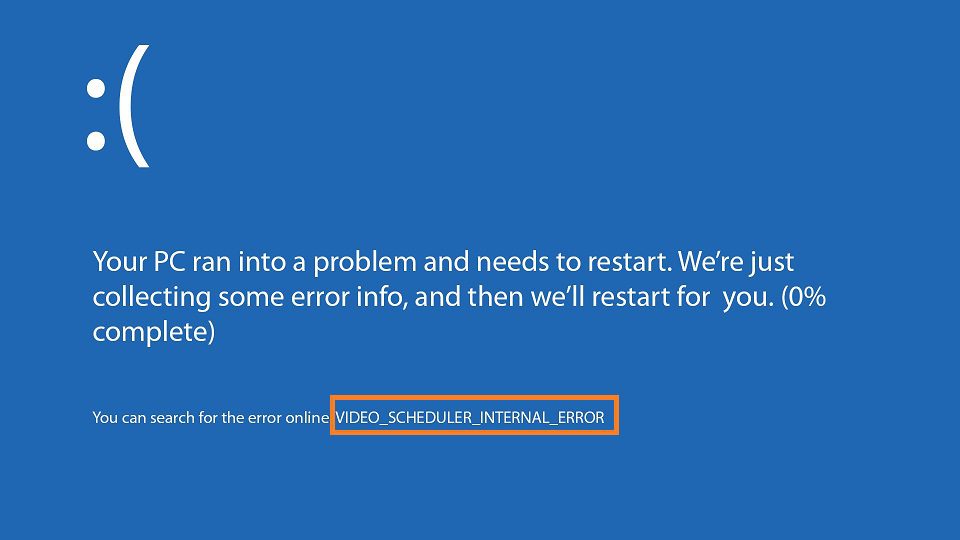





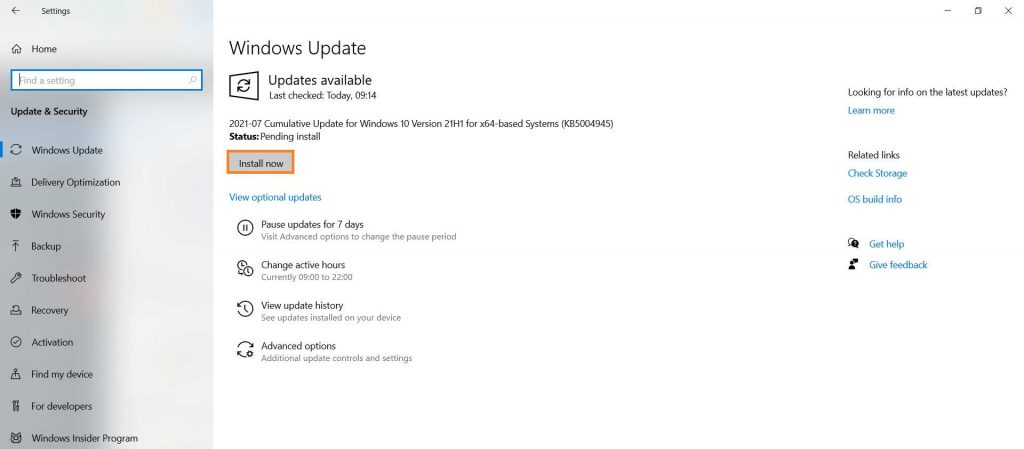




![]()