We recently got our hands on the TOPDON TC001 Thermal Camera. It is a compact unit that attaches to the USB-C Port of any Android Phone or Windows System. With a resolution of 256 × 192 pixels and a frame rate of 25Hz, you can expect high-quality images and videos. It also comes with a companion app/software for Android and Windows. This is the review of the TOPDON TC001 Thermal Imaging Camera. We are writing this review after using and testing the device thoroughly for its ease of use, installation, temperature measurements, app/software quality, UI, overall performance, customizations, and many more. Read along to find out more about our thoughts and impressions of the same. While the TC001 is specific to Android and Windows systems, TOPDON also released TC002, a similar Thermal Imaging Camera for iOS Devices. So, if you are looking for a Thermal Camera for your iPhone or iPad, you can consider this TOPDON TC002 Thermal Imaging Camera. We will take a look at the main camera module in the next section. Coming to the quick start guide, it is a one-page system with basic information on how to connect the device to Android Phone or Windows System, what software to download, and also QR Code for the main user manual. Coming to the USB Cable, it is basically a USB-C Female to USB-C Male cable. But at the USB-C Male connector, there is a detachable adapter to convert the USB-C to regular USB-A. We like this approach as some older Windows systems don’t have USB-C Ports. The cable is slightly longer than 50cm. That’s it for the packaging and its contents. It is a compact package with minimal components. If you take a look at the design of the housing of the main sensor, you will notice that the IR Camera Sensor is recessed very deep. Even if you accidentally keep the camera module facing down, you don’t have to worry about scratching the lens or other damages. There is a tiny blue LED on the side of the unit. This is a power-on LED. There is nothing more as all the magic happens in the app/software. Go to the Google Play Store on your Android Smartphone and search for “TC001” and install the app. Open the app. Agree to the Terms and Conditions and also allow all the appropriate permissions. In some Android devices, you have to enable the “OTG” option. If this is the case with your device, then go to Settings, search for OTG, and enable it. You can now connect the TC001 Thermal Camera and if everything goes well, you will see a “Connected” tag on the top-right corner of the app. Installation of the software is pretty straightforward. Just extract the contents of the zip file and run the executable. In the process, the installer will prompt for installing the driver for the TC001 Thermal Camera. You have to install them otherwise; the software cannot detect the device. The main screen has four sections: Thermal Imaging, Temperature Monitoring, Gallery, and Personal Information (??). When you click on the Thermal Imaging option, it will take you to the main camera interface. Next, we have the measurement option (a circle with a dot in the center). When you tap on this, you get new options just above. You can measure the temperature of a point, along a line (measures the highest and lowest on this line), and a plane (again, measures highest and lowest in this plane). There is also an option to toggle the pseudo color bar on the side on or off. Then we have the PiP or Image in Image mode. If you enable this option, the app enables the rear camera of the Android Phone and you can see the real image along with the thermal image. The last option in this section is DIY. Using this, you can set the temperature range (minimum and maximum) and also assign colors of your choice. Finally, we have the Temperature Range Setting. You can select Auto mode, Normal mode, or High mode. There is a very useful “Temperature Monitoring” option in the Android App. What this lets you do is set the Thermal Camera in a stable position and monitor the temperature changes of an object or surface over a period. You can even set a point, line, or plane to get multiple temperature readings. But sadly, you cannot capture images or record videos. If you want to save the thermal image on a Windows machine, then you have to take a screenshot or record the screen. For closeup shots and images, a thermal camera with a macro lens will offer a better result. Sadly, the TC001 doesn’t have that. Nonetheless, you can get detailed images even at close range. In normal mode, the sensor of the TC001 Thermal Camera can measure temperatures in the range of -20°C to 150°C or -4°F to 302°C. In this range, you get a good level of detail and excellent performance from the sensor. But if you set the temperature range to high, which can measure temperature in the range of 150°C to 550°C or 302°F to 1022°F, the performance drops a little bit and the quality of the image is also less. That’s the price you have to pay for such a wide range of temperature measurements. The companion app is very good and easy to use. You can measure the temperature of a point, along a line (highest and lowest), or in a plane (highest and lowest). The camera can measure up to 9 different readings at a time. The resolution of the main sensor is 256 × 192 pixels. This might seem like a small value, but when we are talking about Infrared Cameras, this is equivalent to ultra-high resolution. Apart from taking images, the TC001 also allows you to record videos. The advantage of TC001 in this regard is its frame rate of 25Hz. The videos are smooth without any stuttering. Speaking of stutter, the one thing we didn’t like about the Android App experience is the camera freezes occasionally. This happens only if you enable the “Auto Shutter” option in the settings as the sensor calibrates all the time. While the software for Windows lets you view the thermal image on the screen, it doesn’t allow you to capture the image or record video. You have to rely on screen capture or screen recording. So, if you want to use the TOPDON TC001 Thermal Camera primarily with a Windows machine, then you have to keep this in mind. Finally, if you are looking for a decent-quality thermal camera for your Android Smartphone, then the TOPDON TC001 Thermal Imaging Camera attachment is a very good choice. If you are an electrical or electronics repair personnel or an HVAC technician, the thermal camera comes in handy to pinpoint the thermal hotspots.






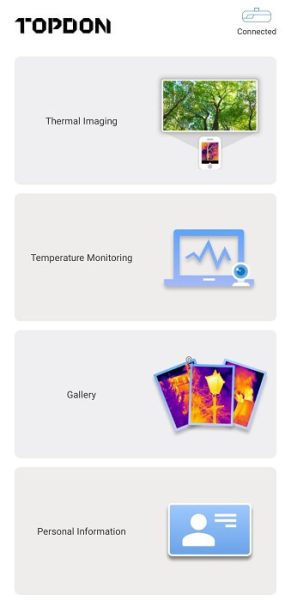
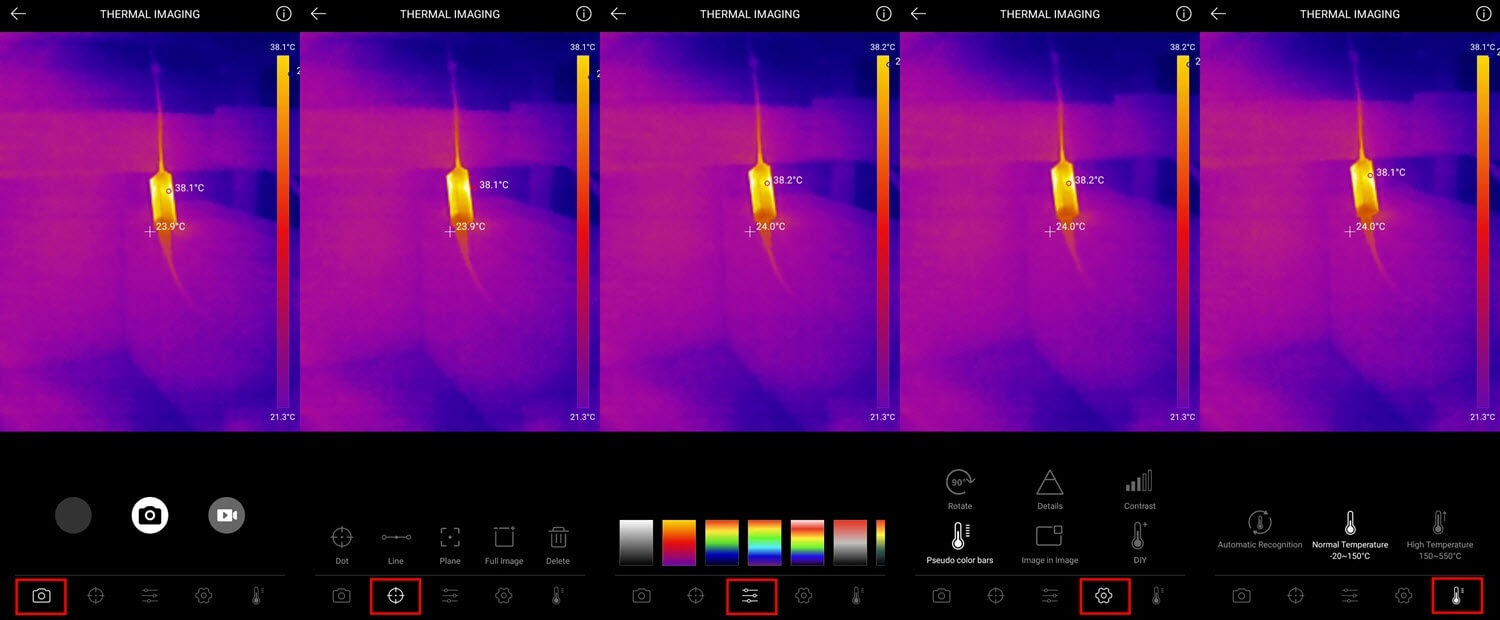
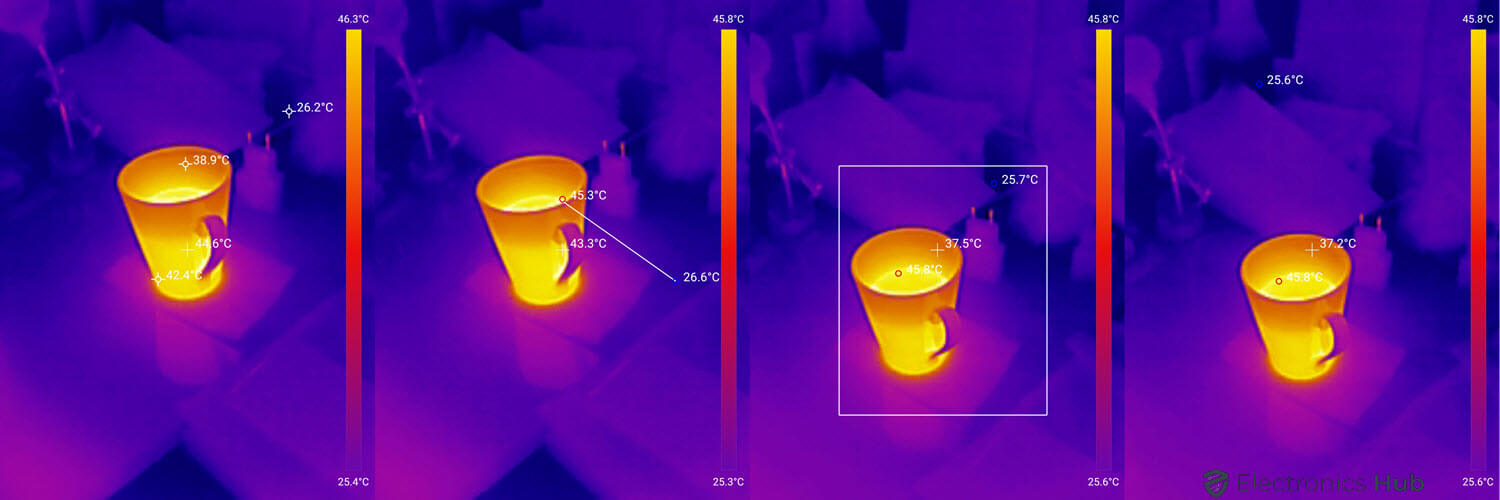

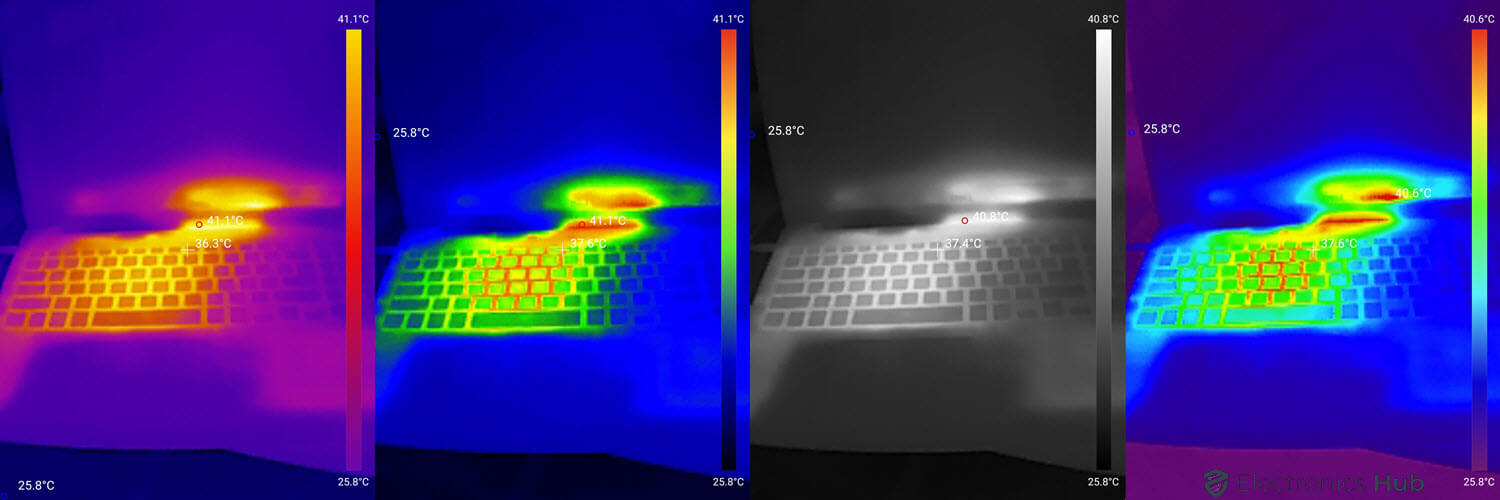
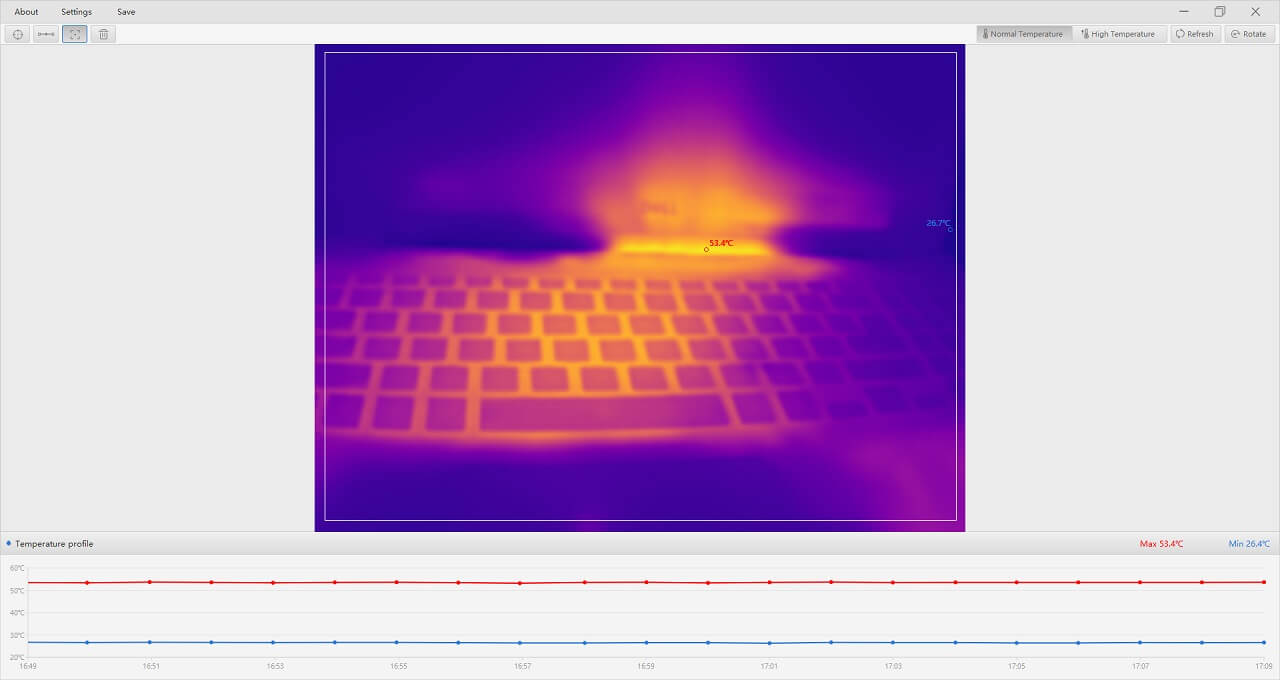



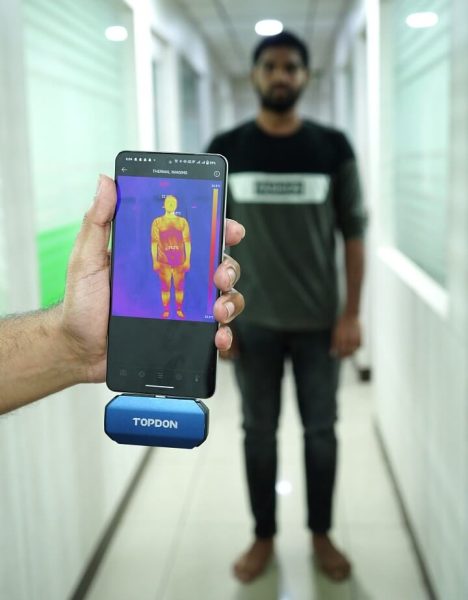



![]()