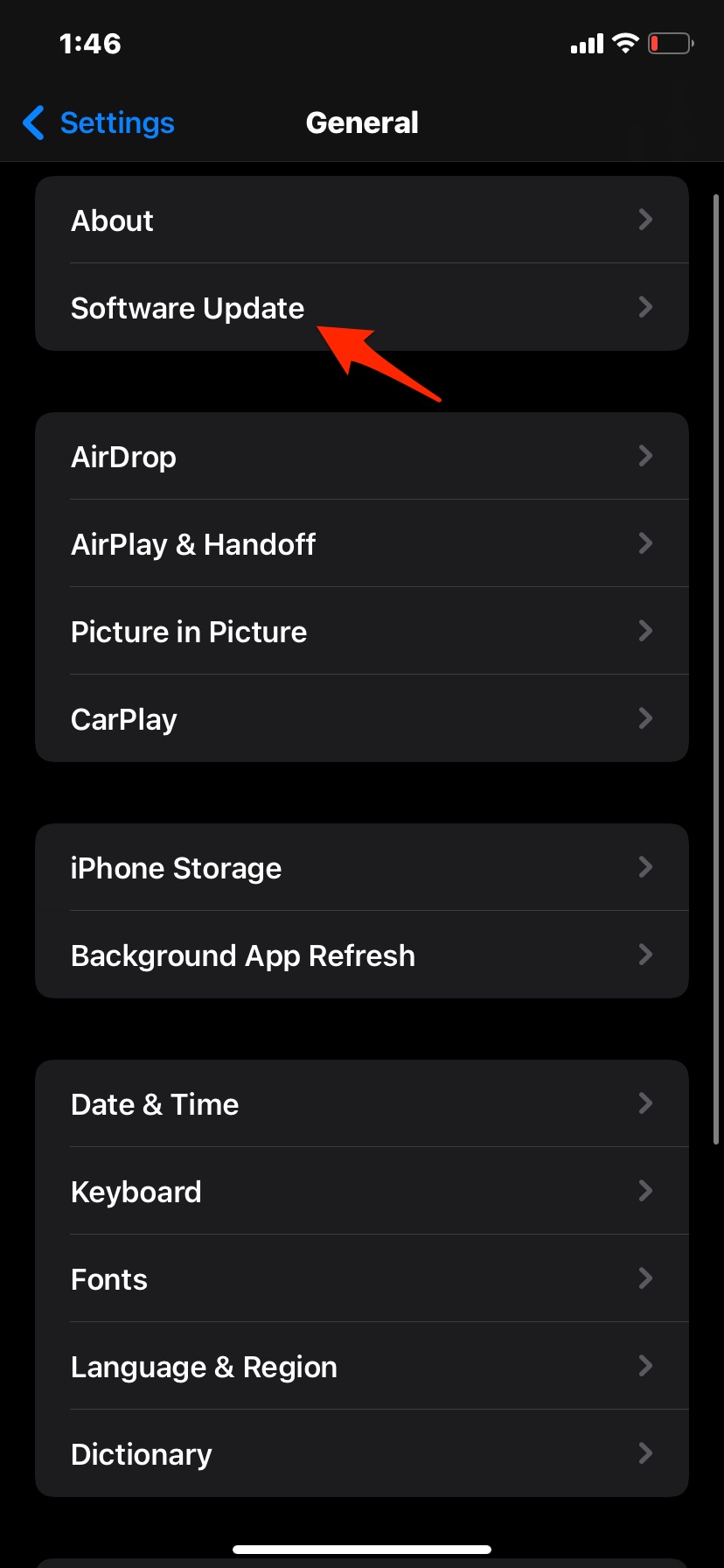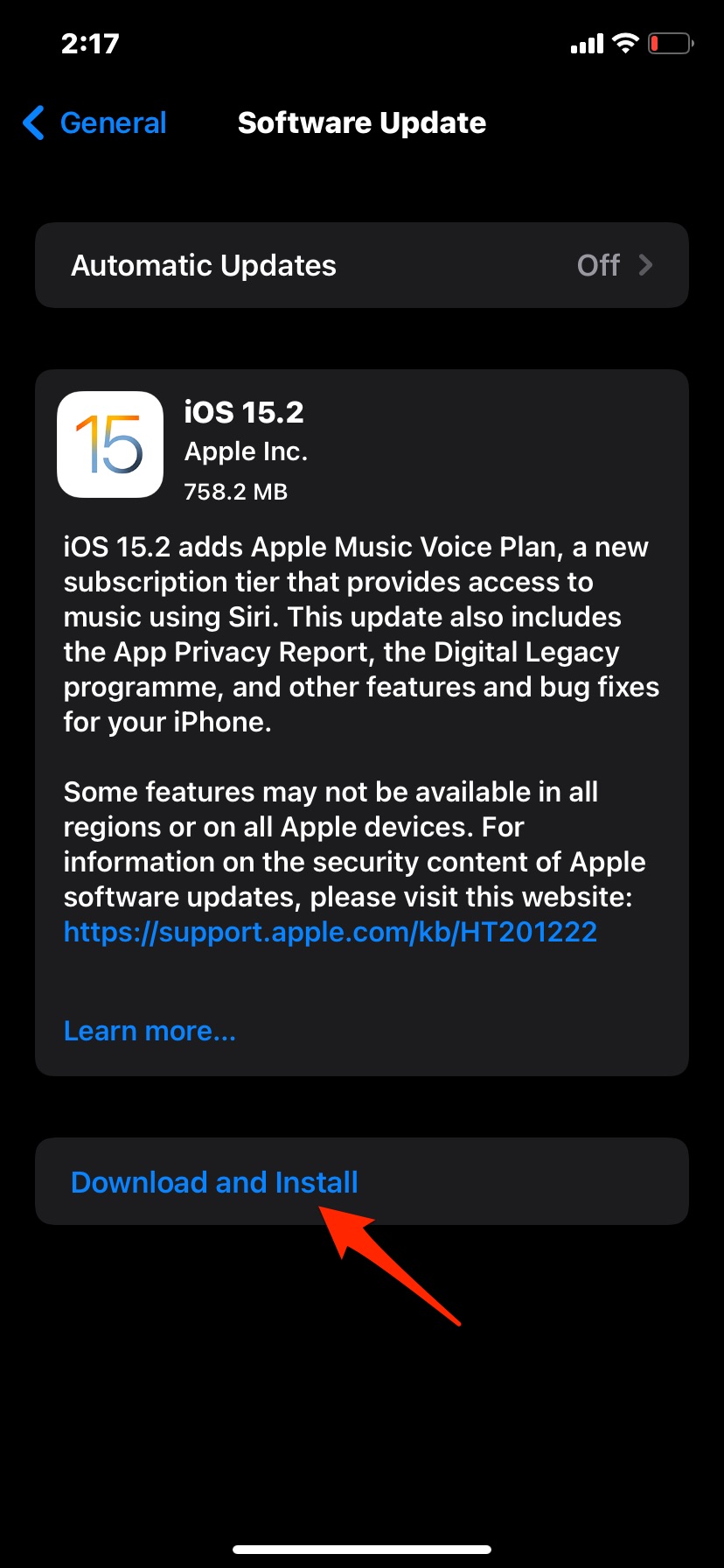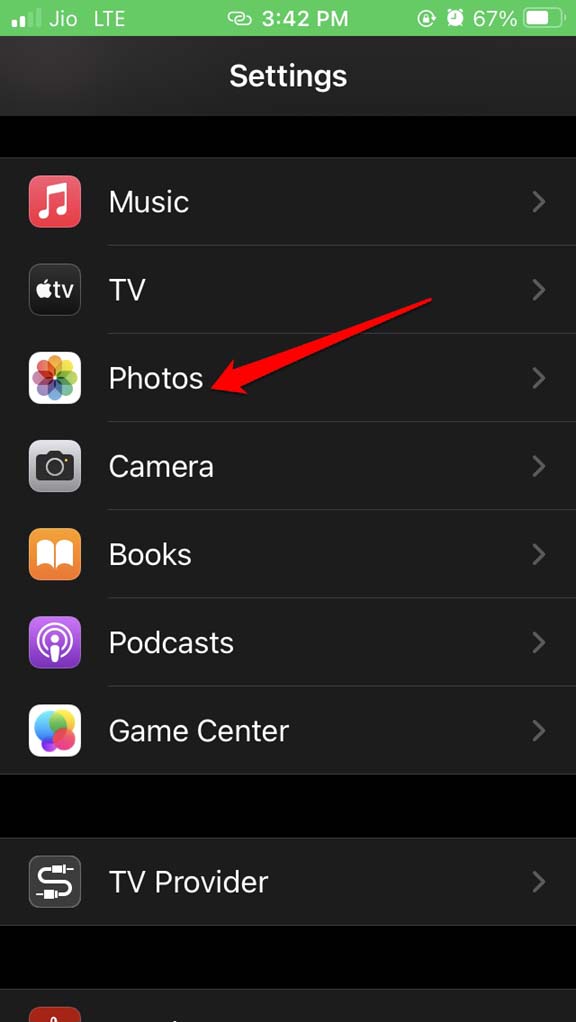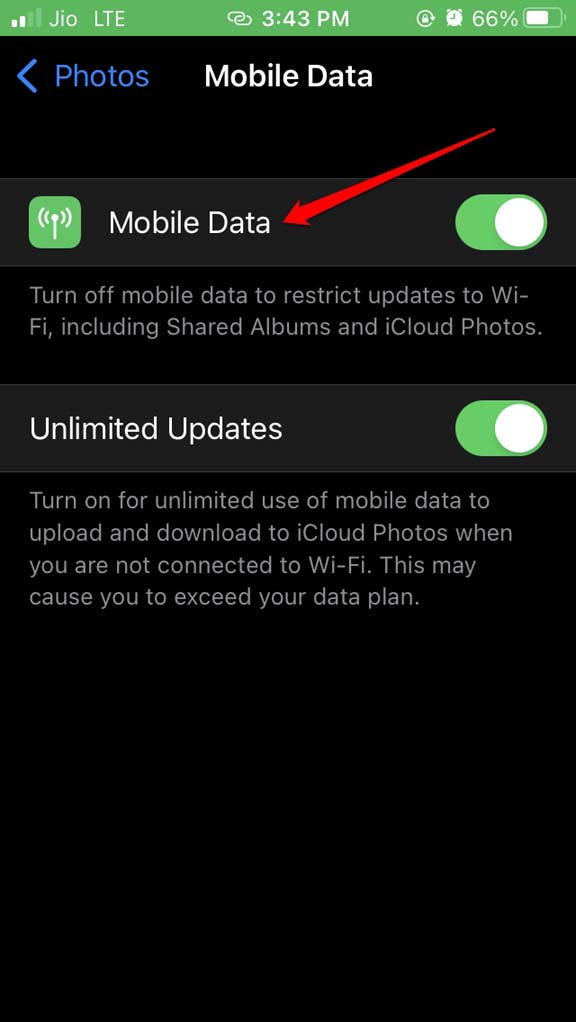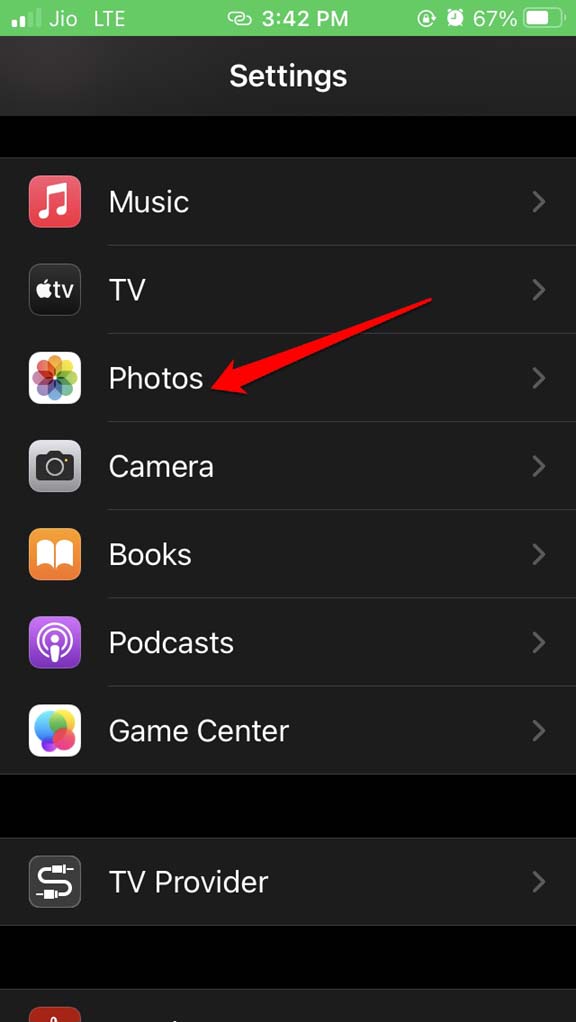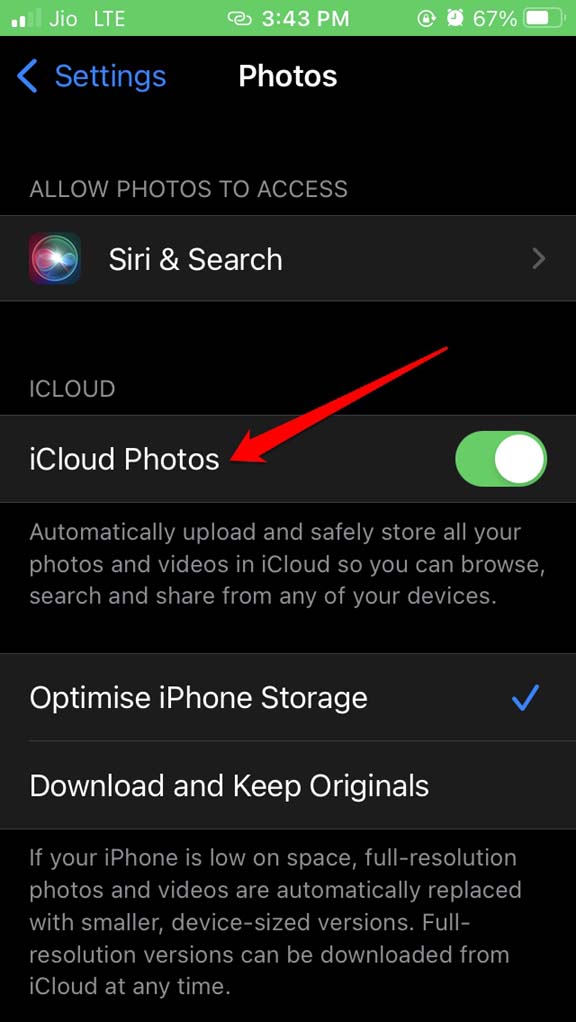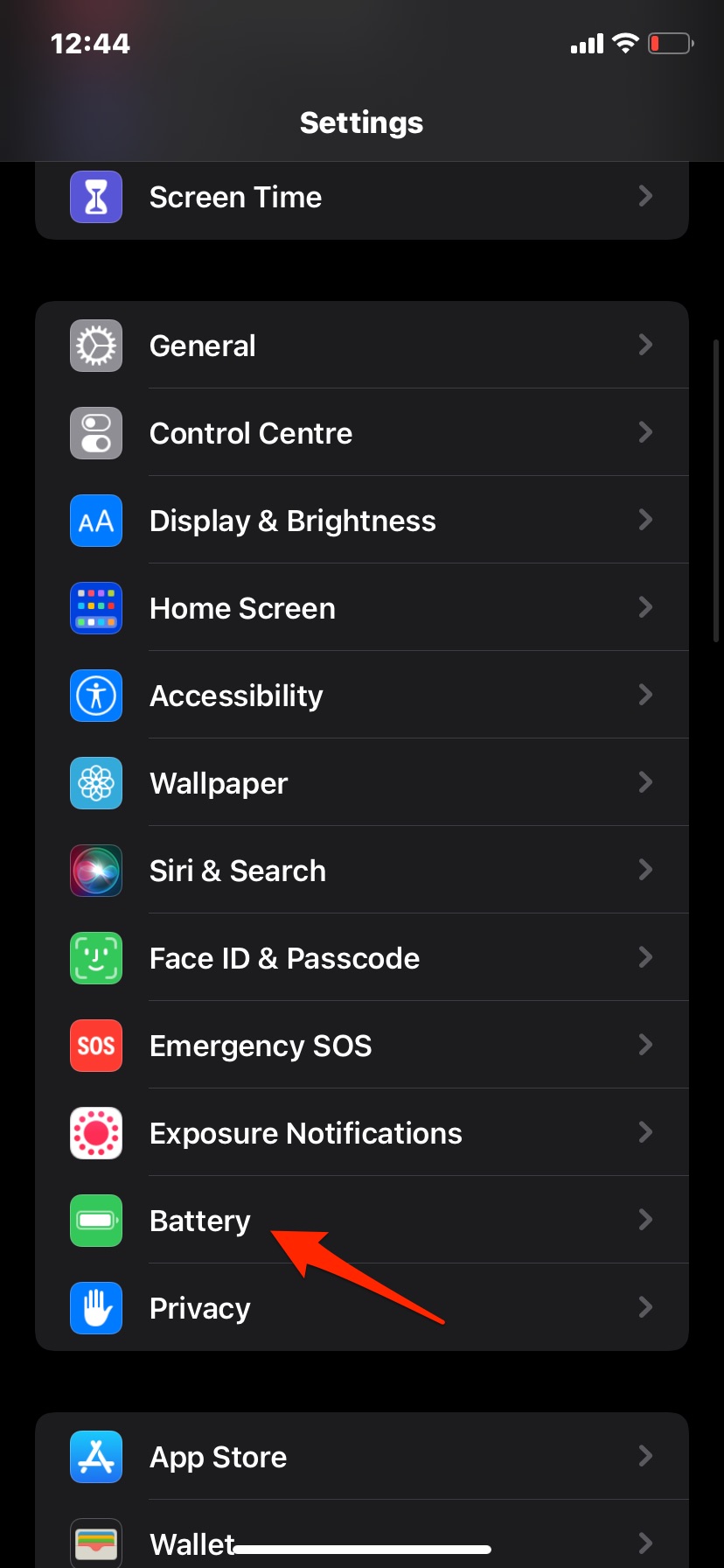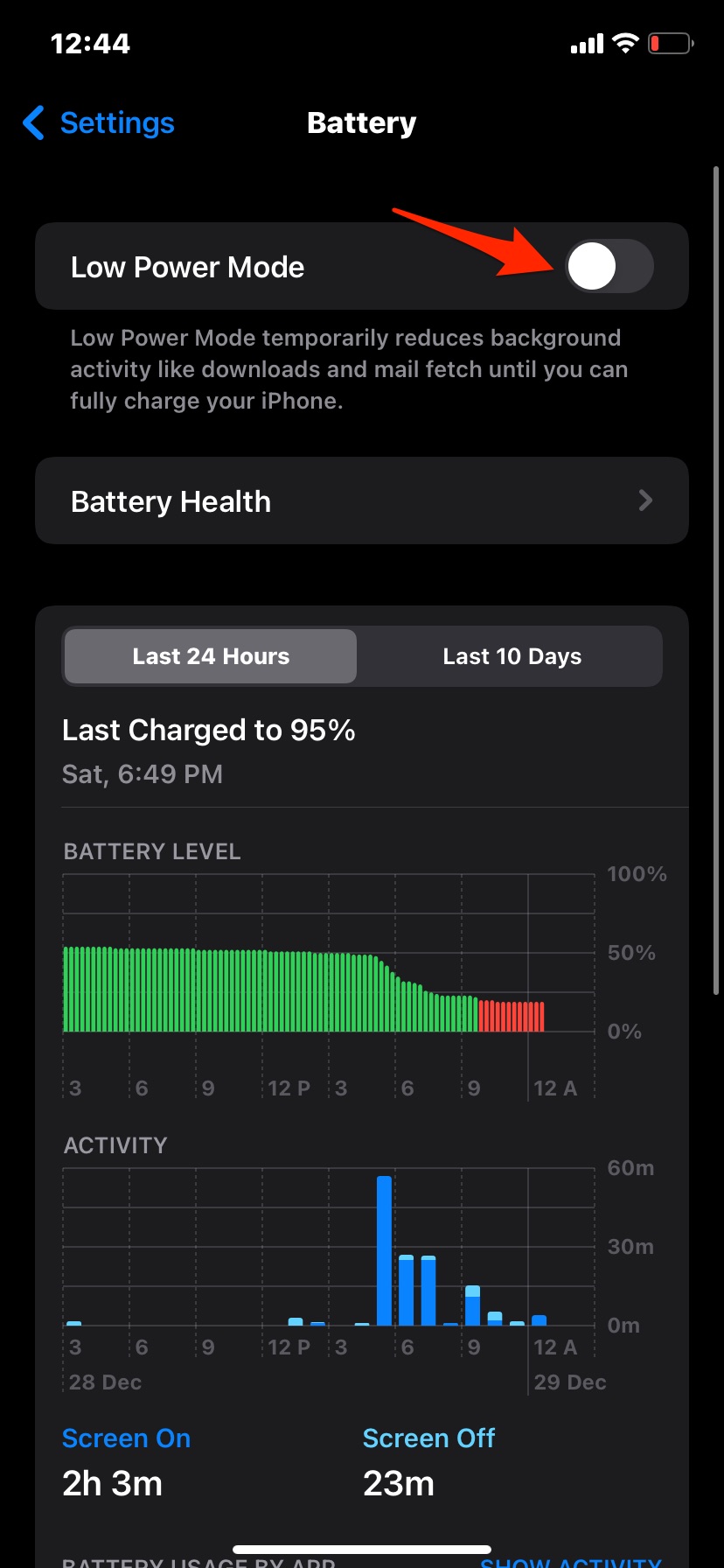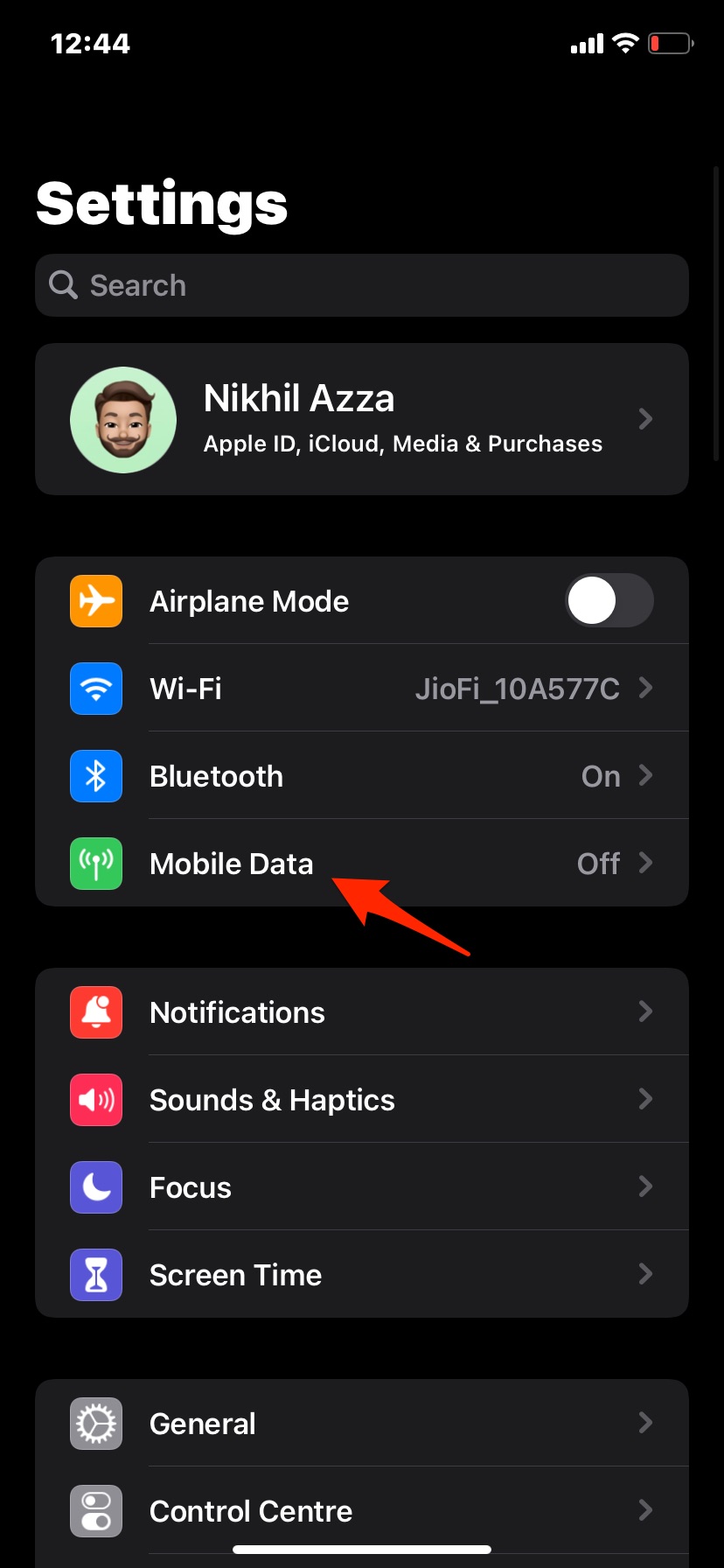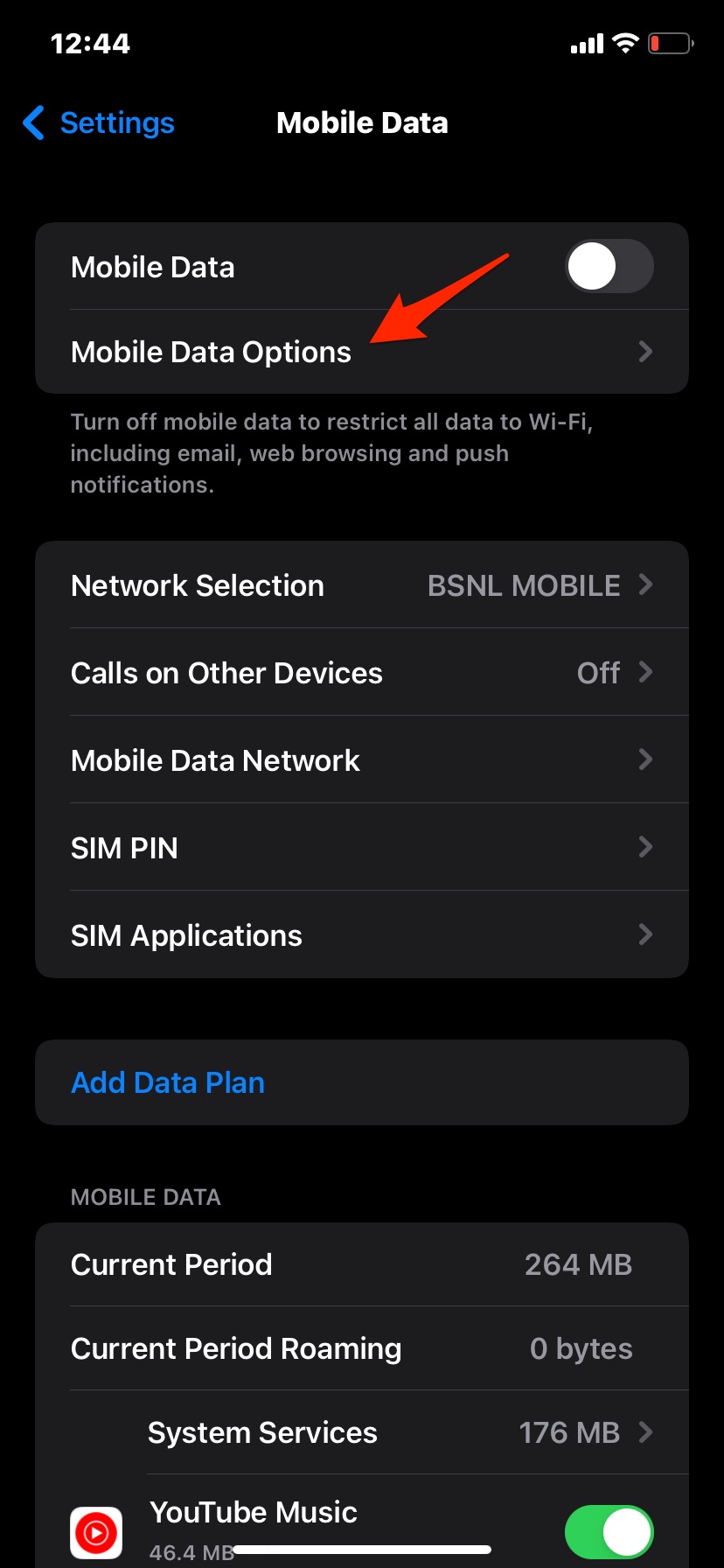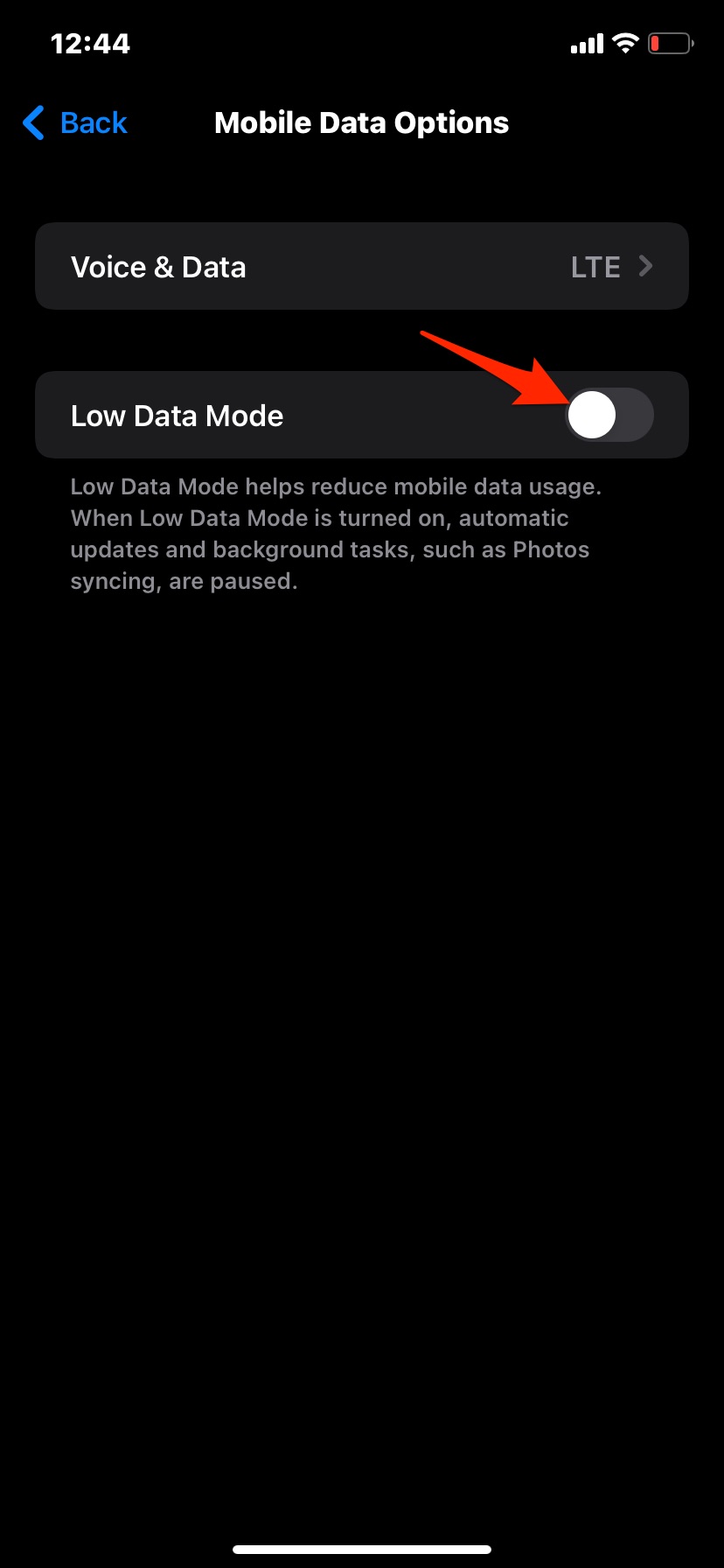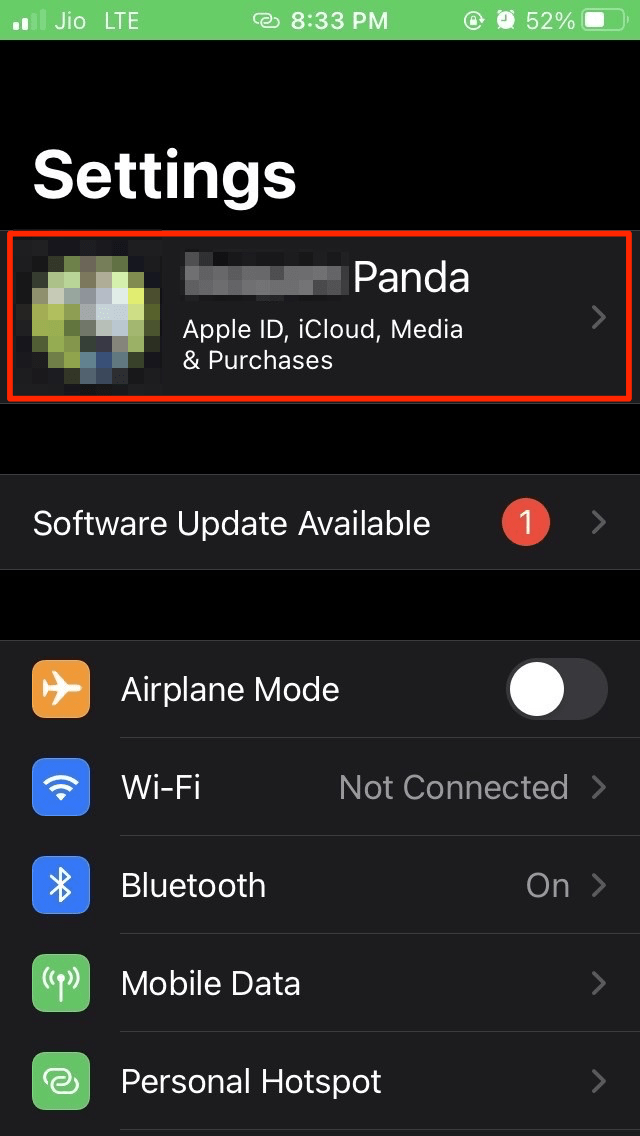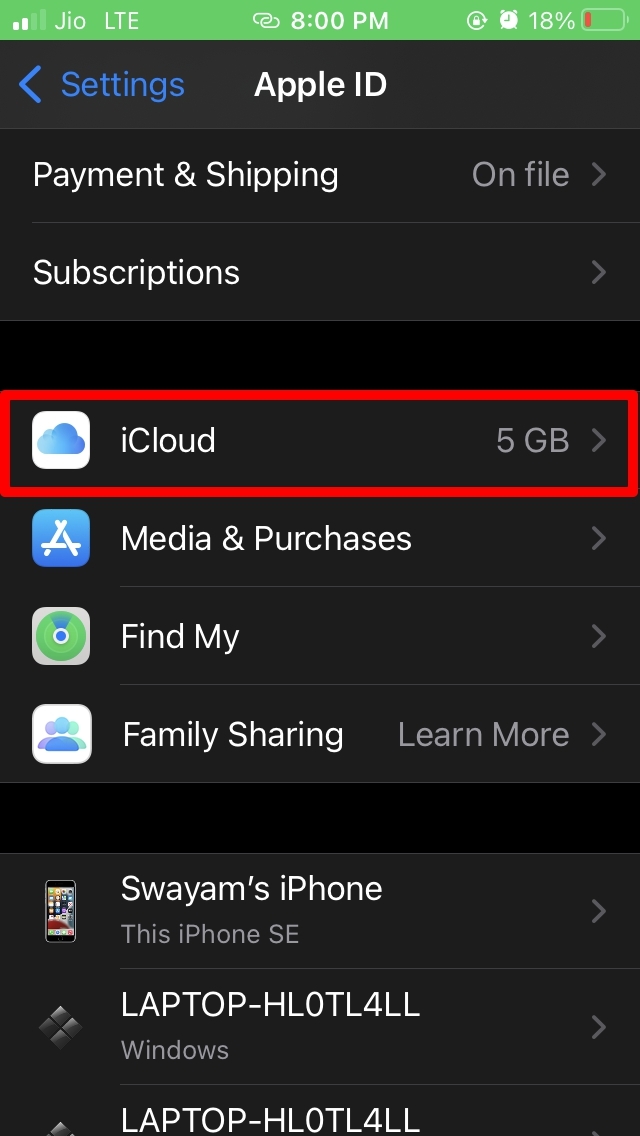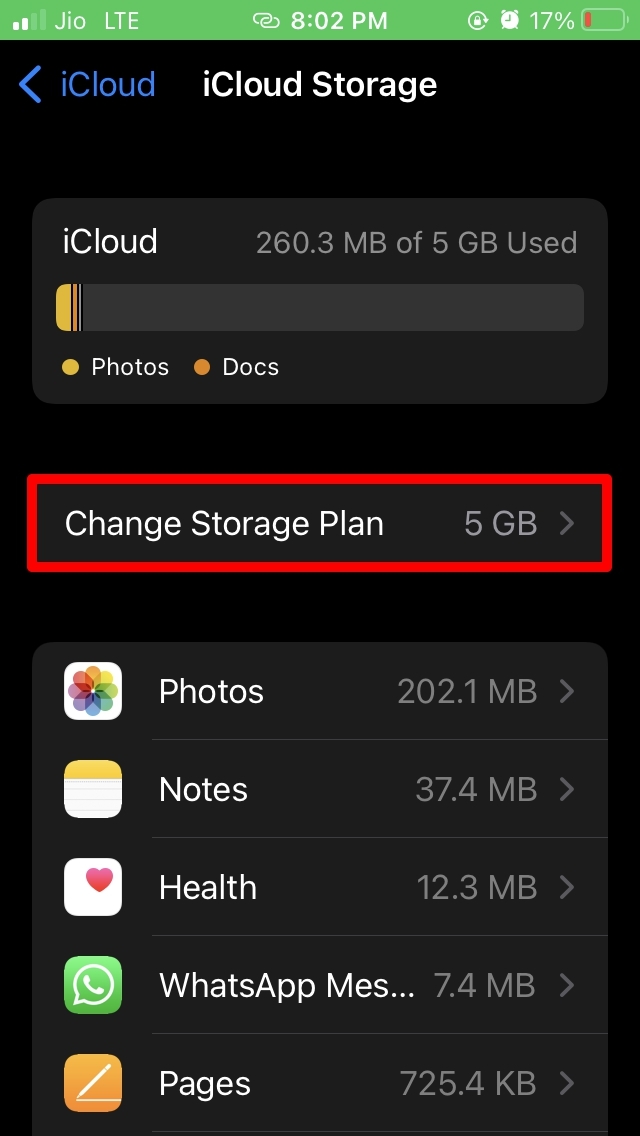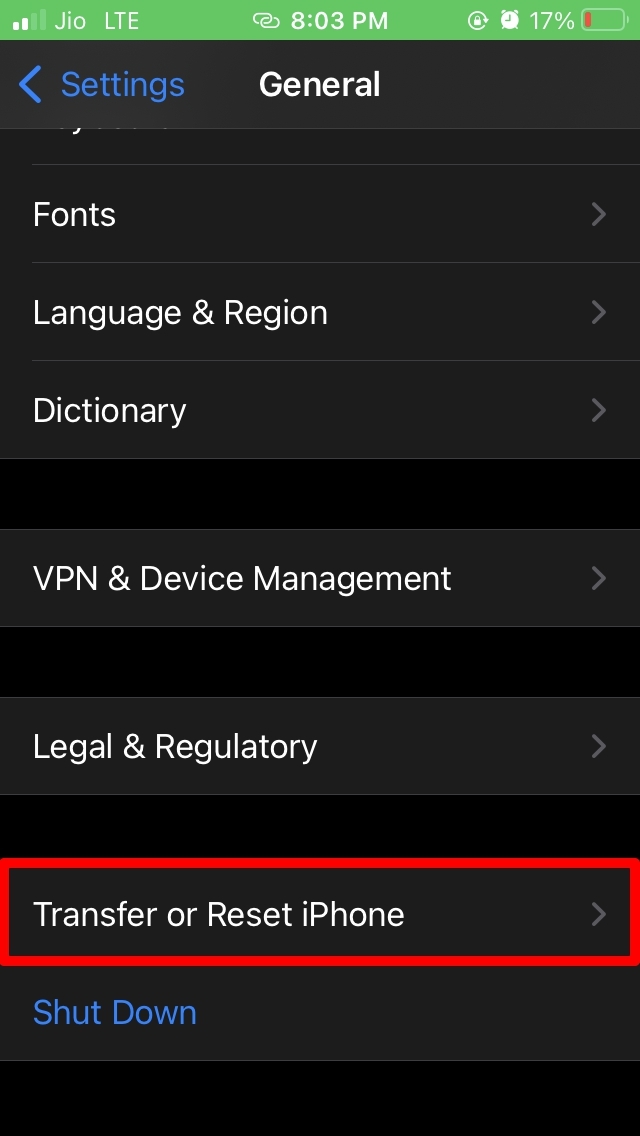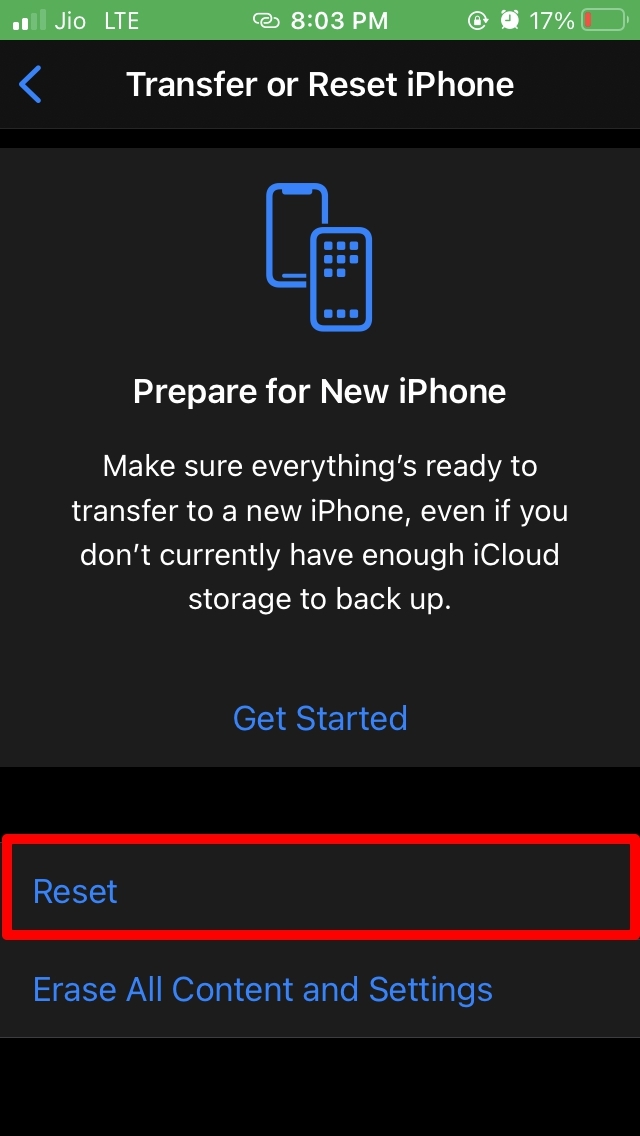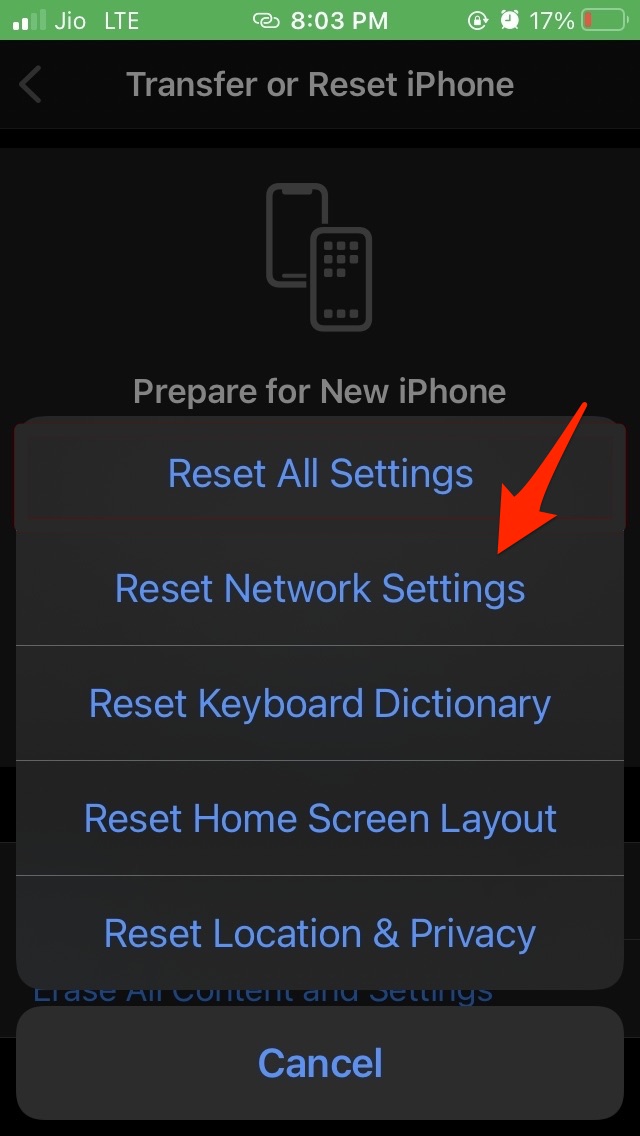1. Update iOS on your iPhone
If you have not updated your iPhone for a while and facing an issue with uploading videos to iCloud on your iPhone then install a new iOS version if it is available. After installing iOS, try to check if iCloud can back up the videos. If it was not backing up videos due to a system bug, it should be fixed now.
2. Enable Mobile Data for Backup
If you are using mobile data on your iPhone, then you need to enable mobile data access to Photos for it to upload videos from iPhone Photos Library to iCloud Photos. With mobile data enabled, you can back up the photos to iCloud without waiting for WiFi.
3. Enable iCloud Backup
When you enable this feature in iOS settings, the photos, and videos that are stored on your Photos app will be automatically backed up to iCloud. To enable the feature;
4. Disable Low Power Mode and Low Data Mode
Apps are restricted from running in the background when the low battery mode or Low Data Mode is turned on. To keep uploading videos from your iPhone to iCloud disable Low Power Mode and Data Mode. Here is how you can do it:
How to Disable Low Data Mode?
Open Settings → Click on Mobile Data → Tap on Mobile Data Options Low Data Mode → Turn Off Low Data Mode Toggle.
5. Check if iCloud Free Storage Has been Consumed
Photos and videos shot on iPhone are usually of high quality. So, that will take up a considerable amount of storage space in the device. Even though you back up the photos to iCloud, the cloud storage also eventually gets fulfilled. It’s only 5GB of free space, after all. So, you need to check if you have run out of free iCloud storage space. To do that, You may prefer to delete the unused backup or buy more storage space on iCloud by paying extra money for it.
6. Reset Network Settings
If other troubleshooting did not yield any result, you might try to reset the network settings. Here is how you should go about it. After the reset is done, you should be able to backup photos to iCloud easily. So, these are various easy ways by which you can fix the issue of iCloud not backing up videos from iOS and iPadoS.