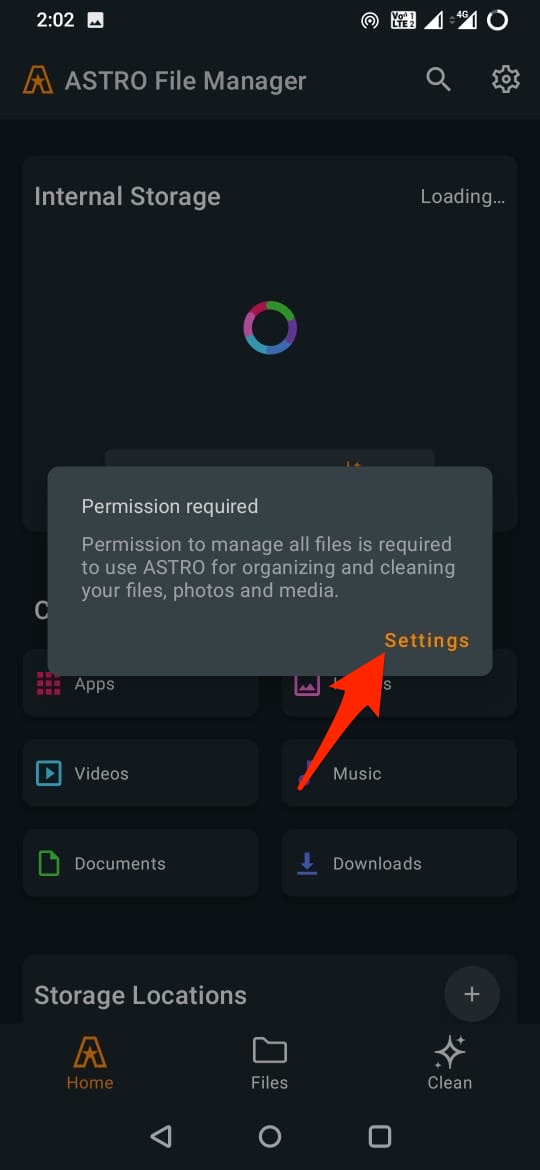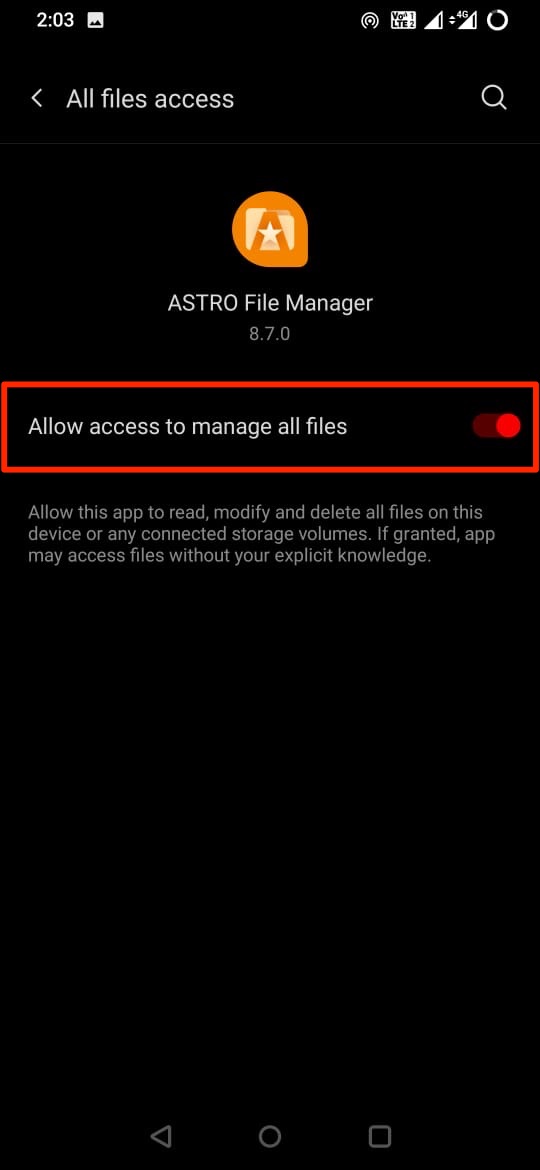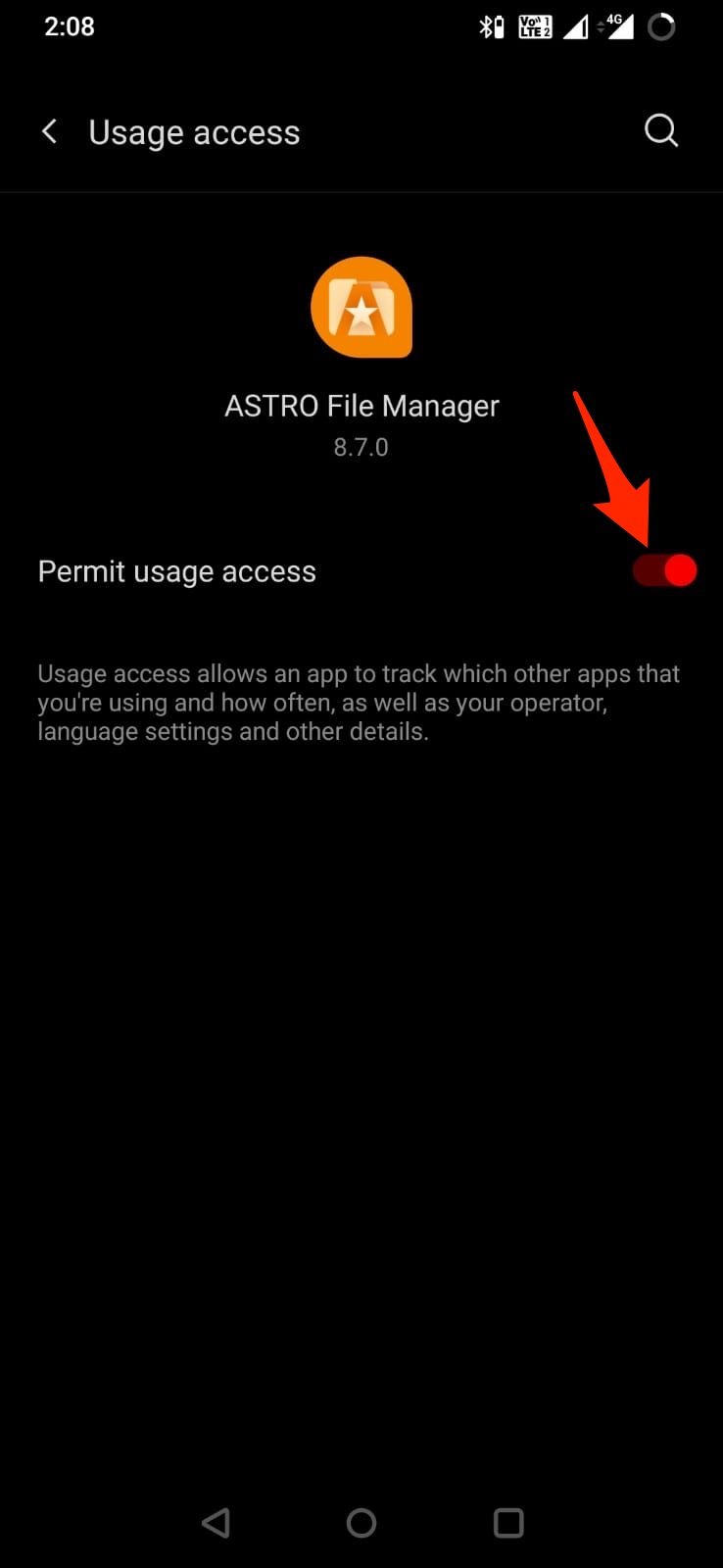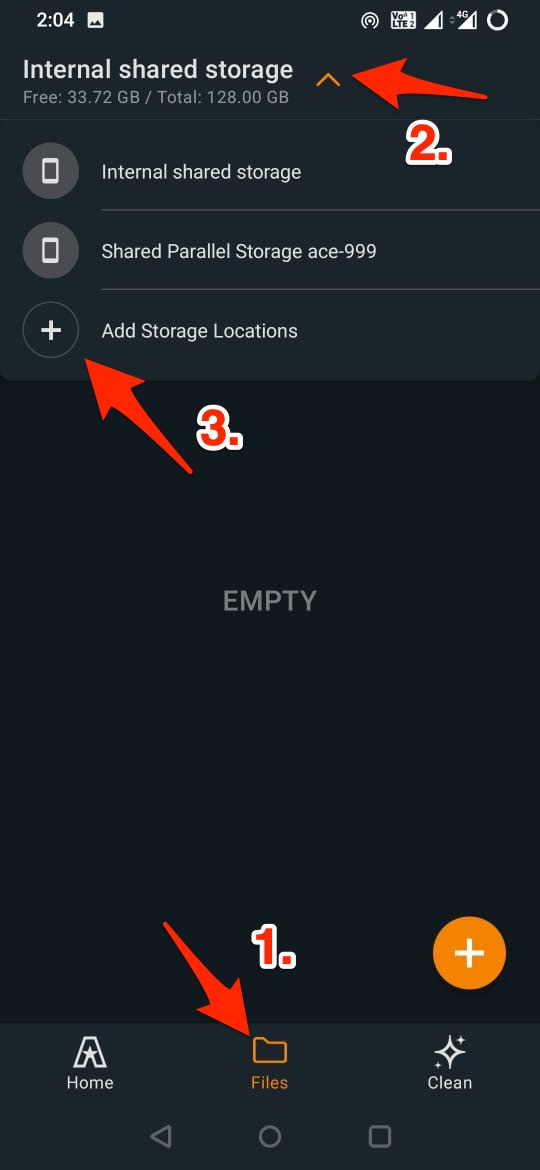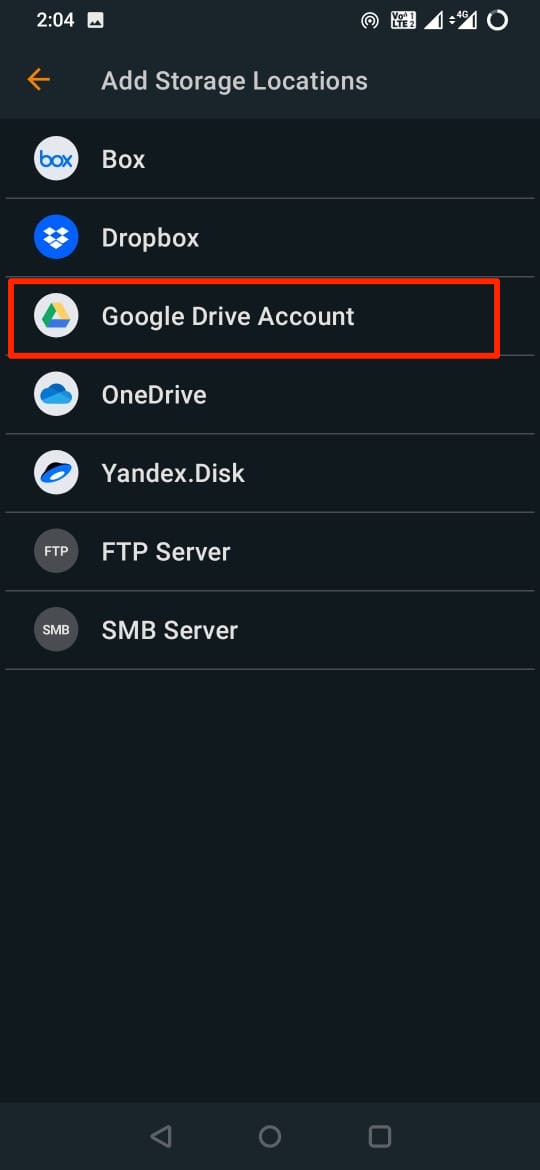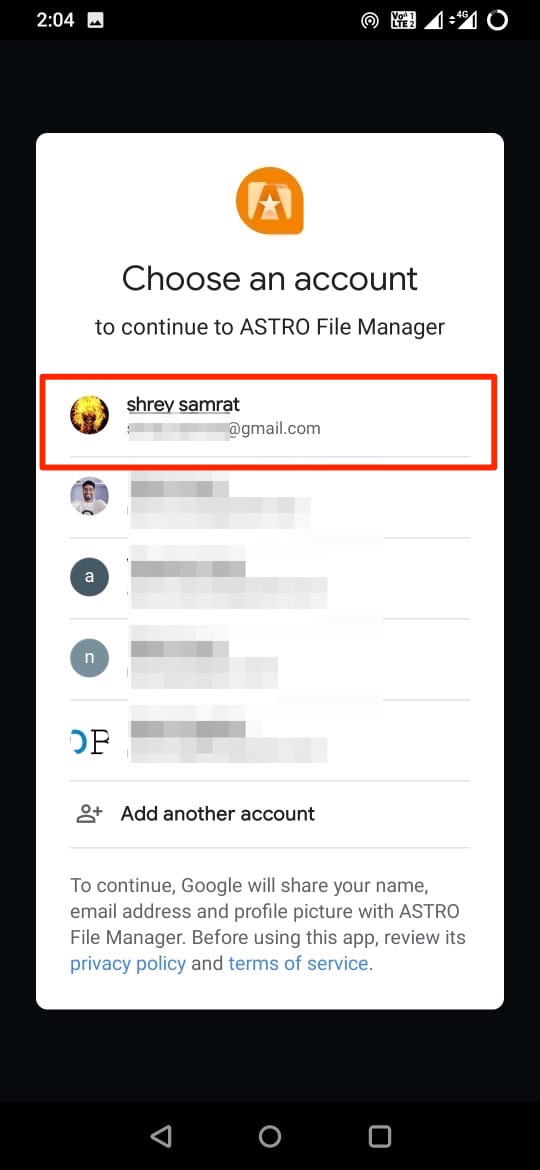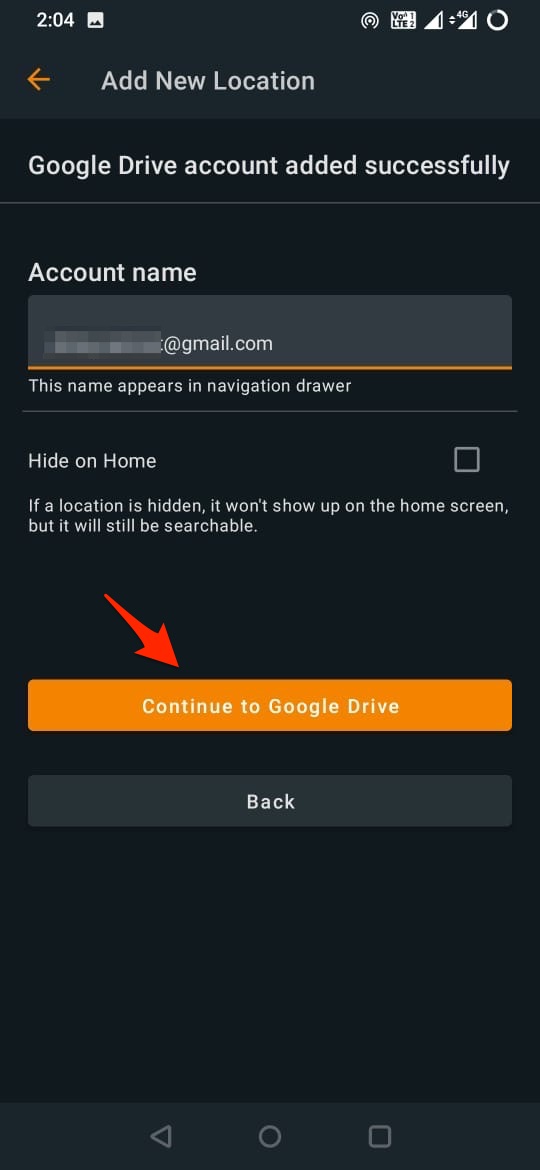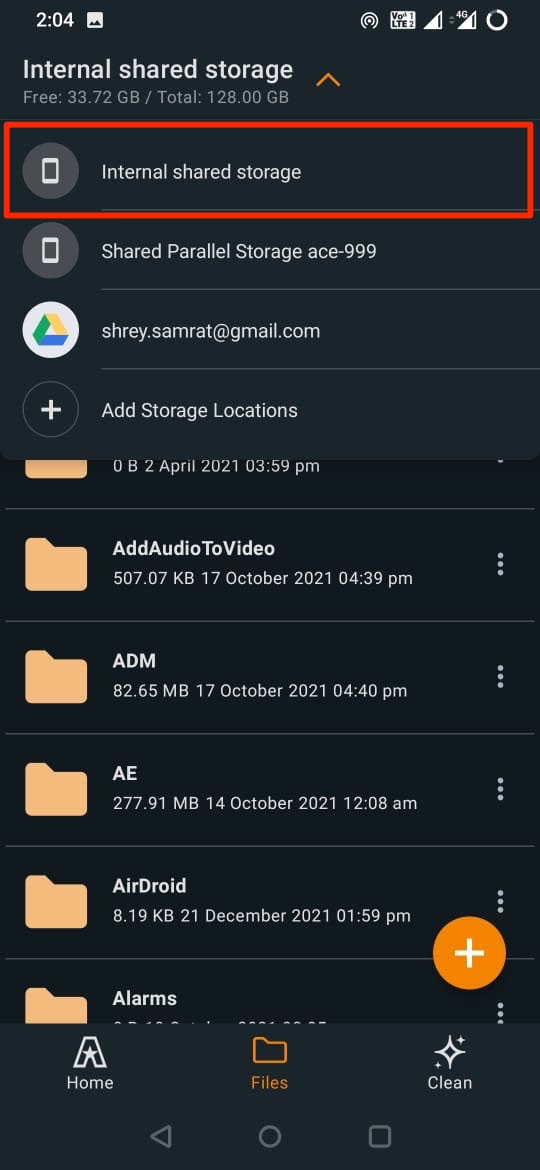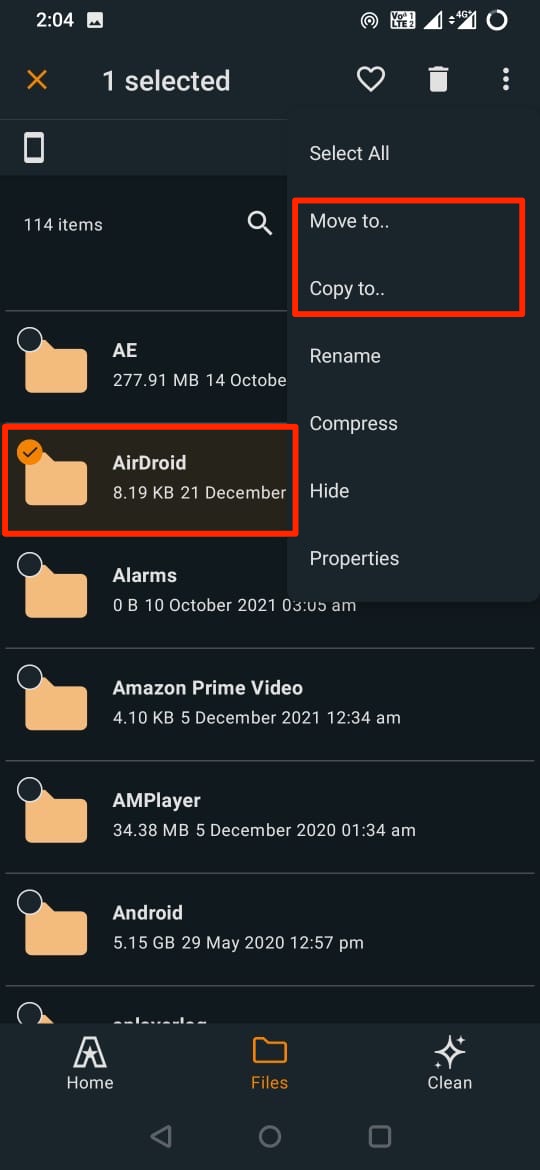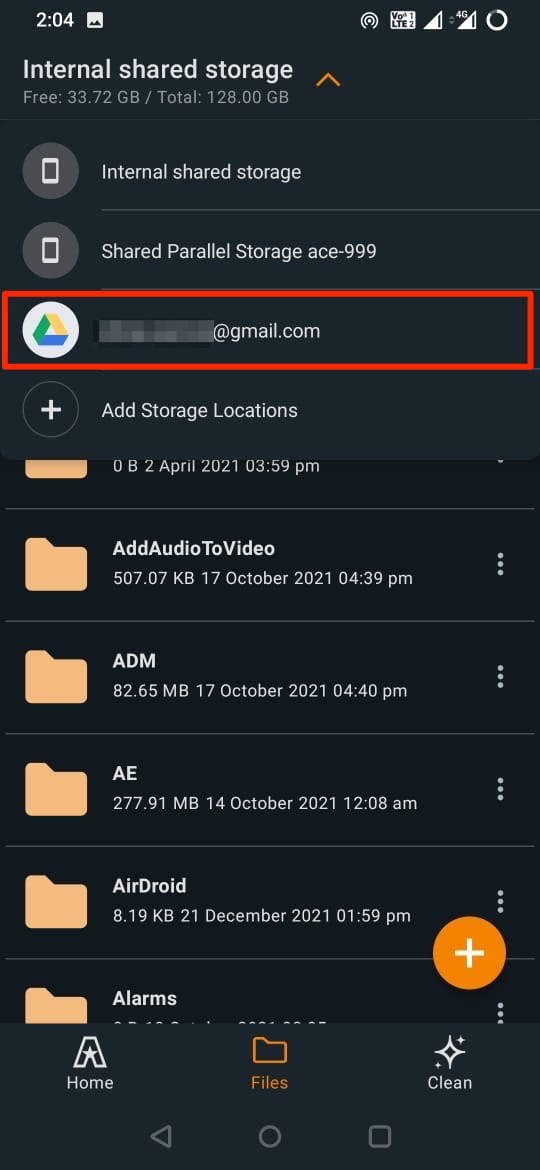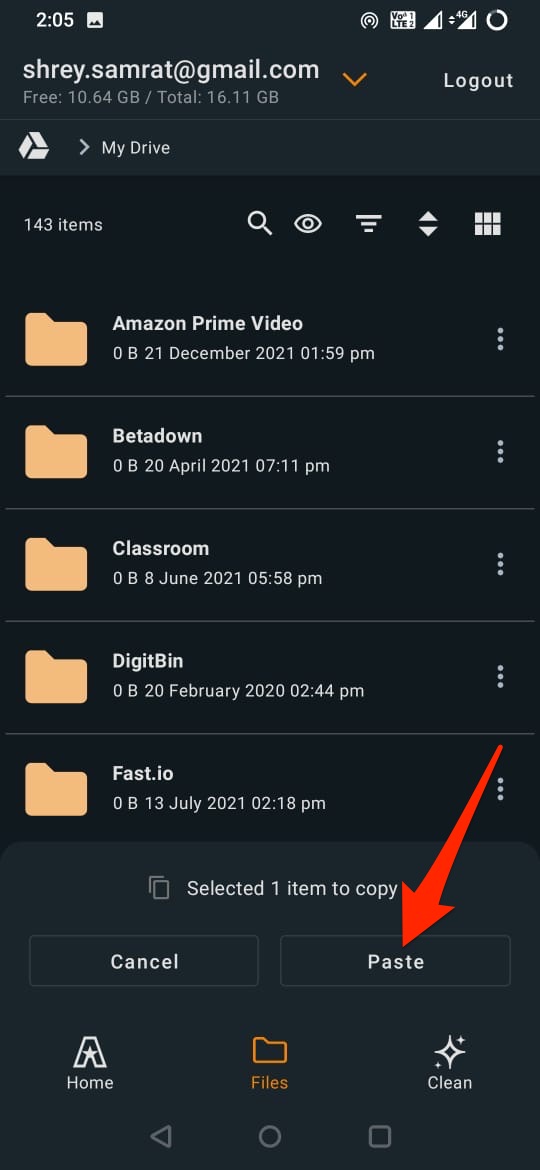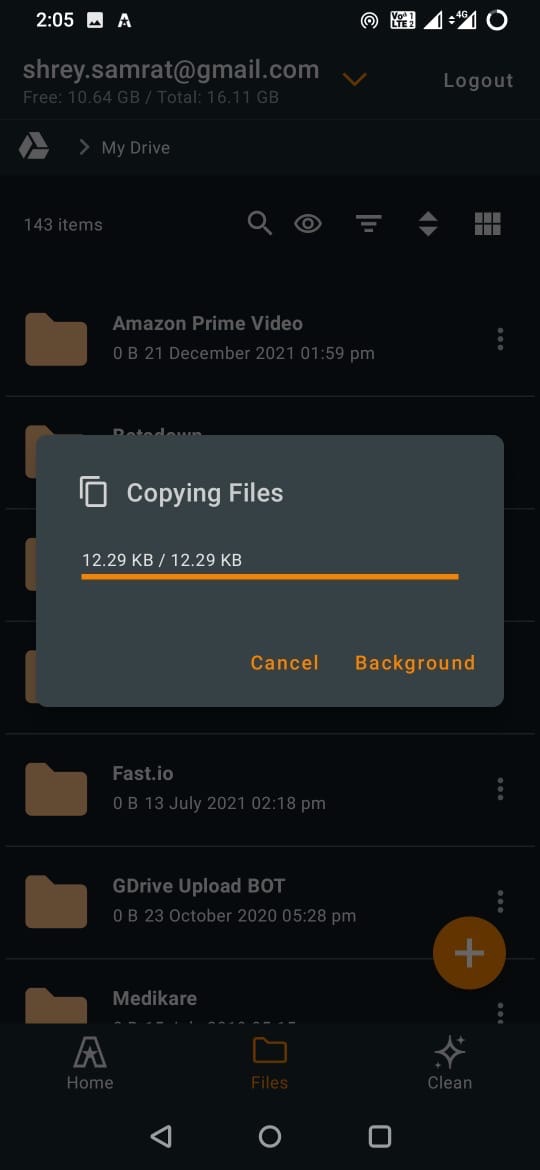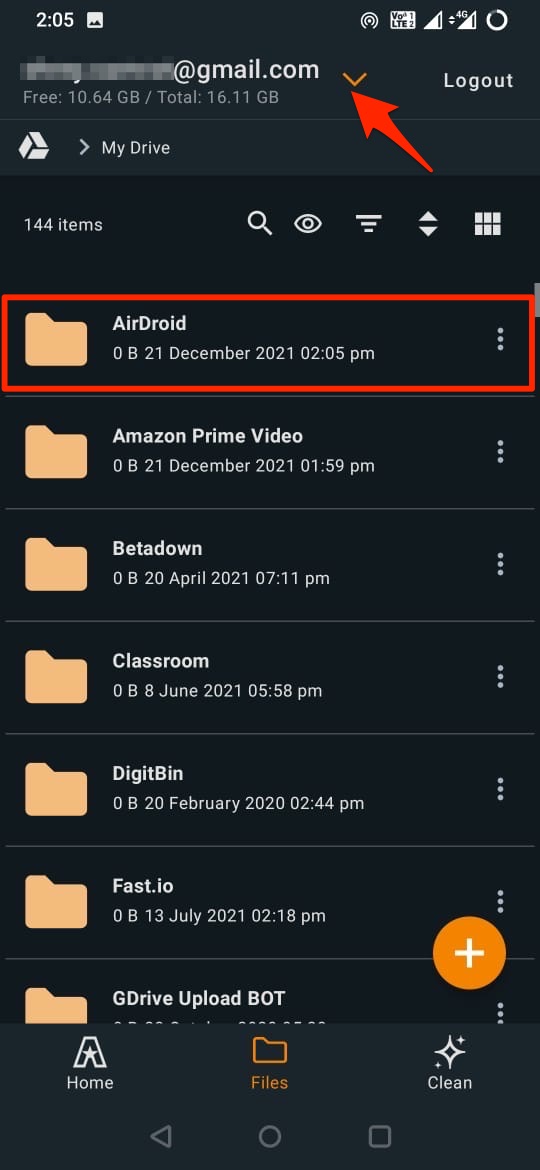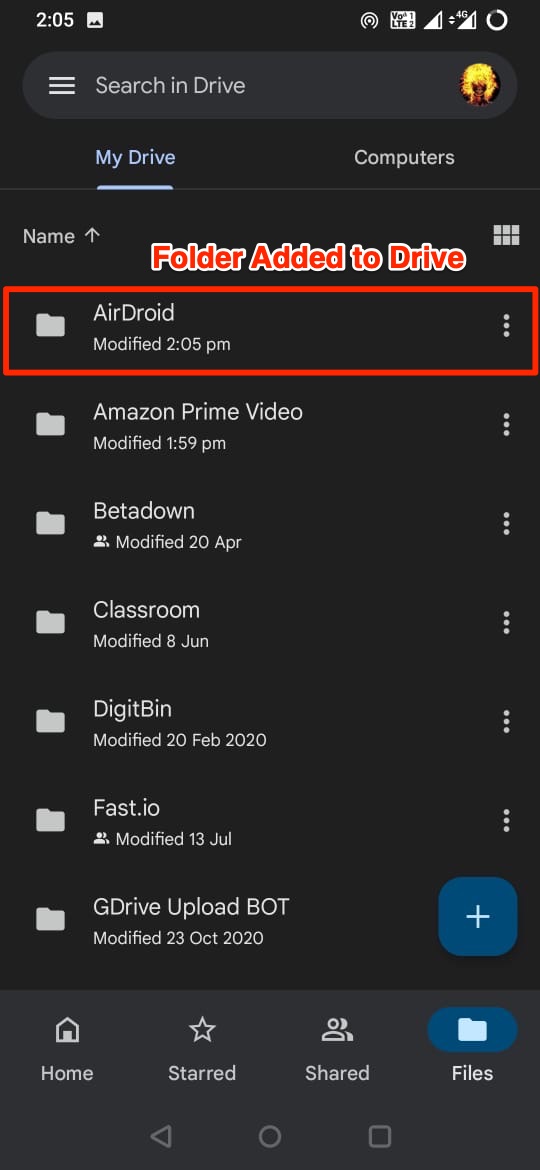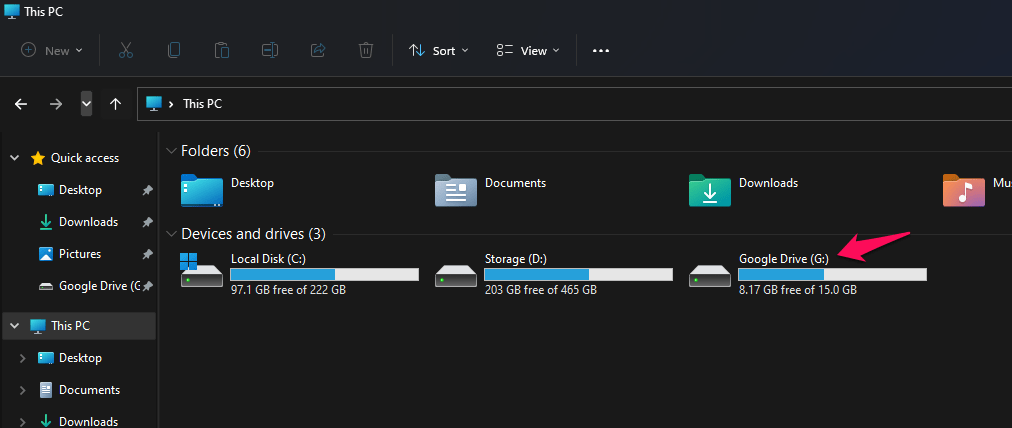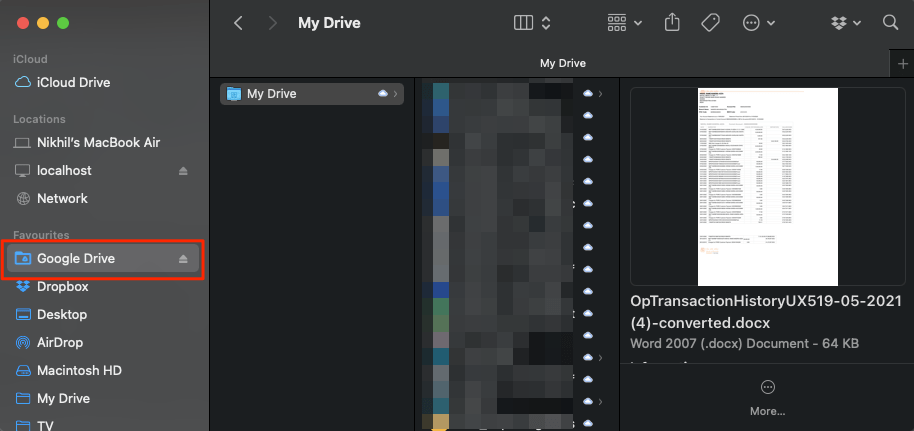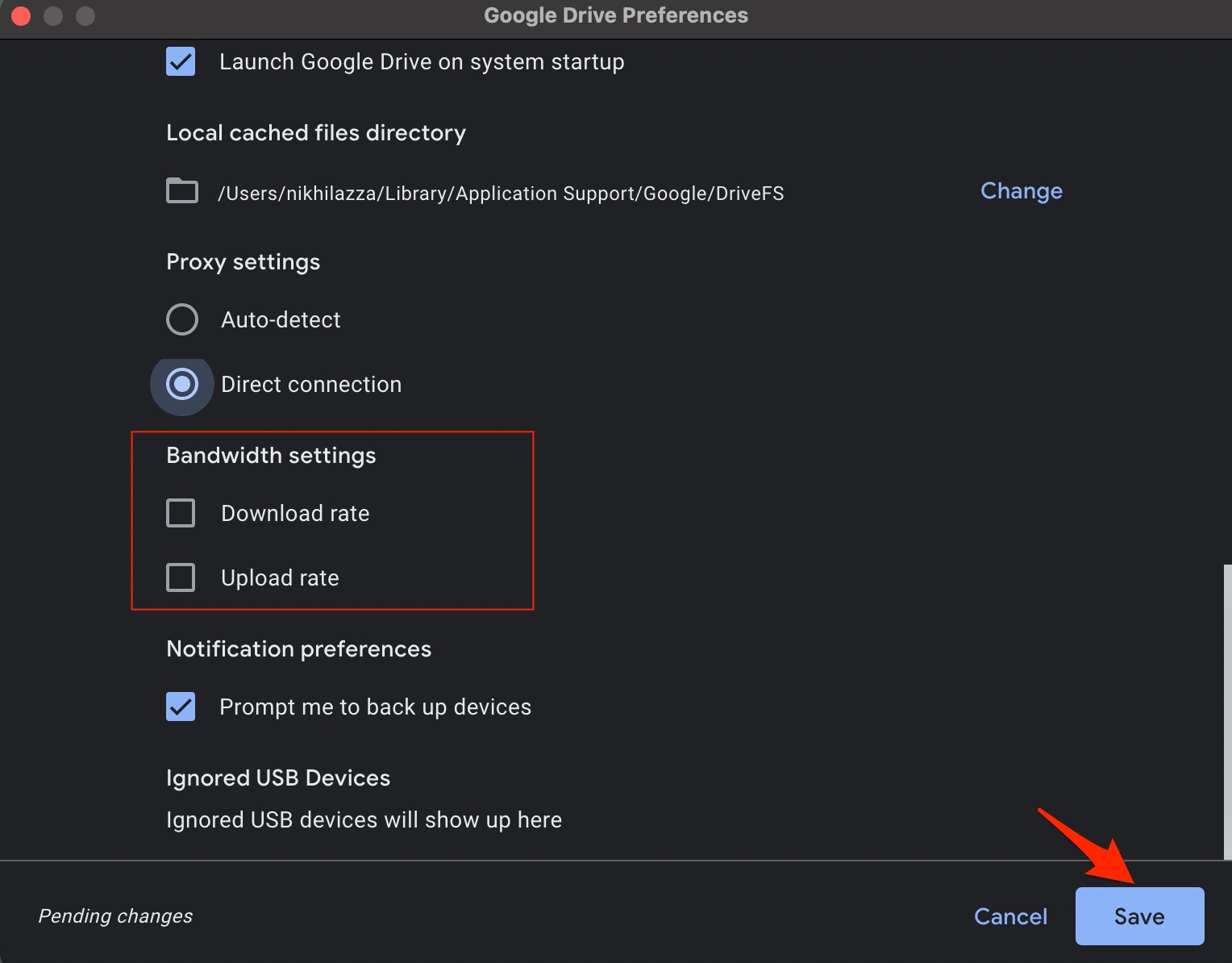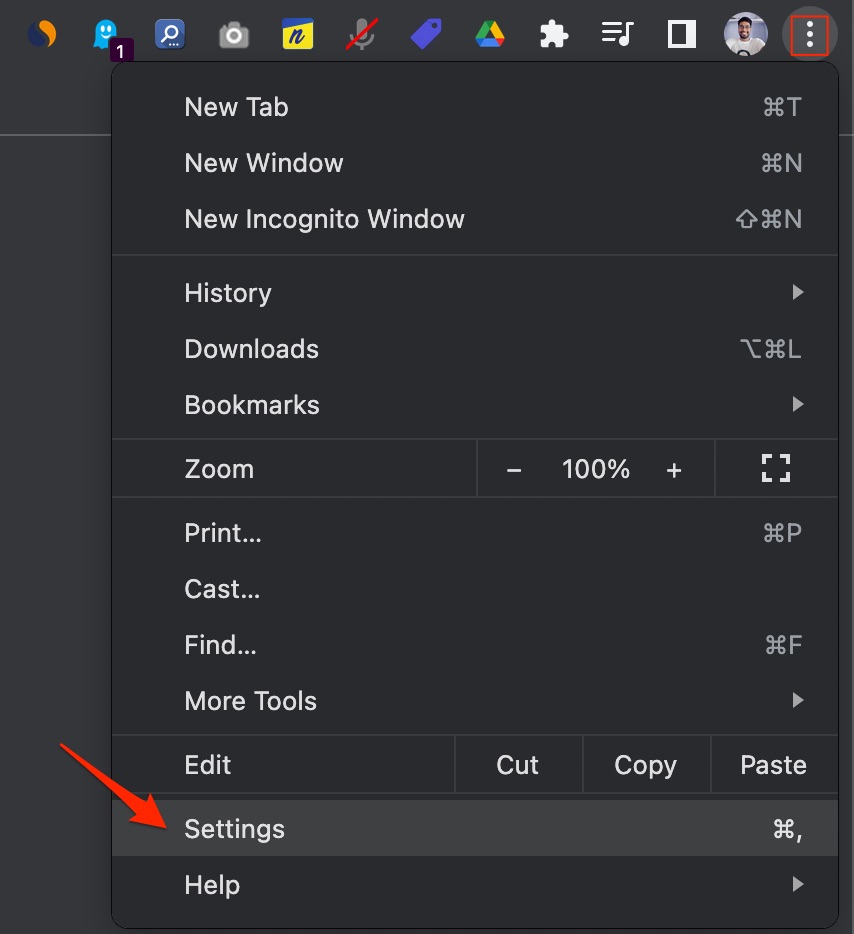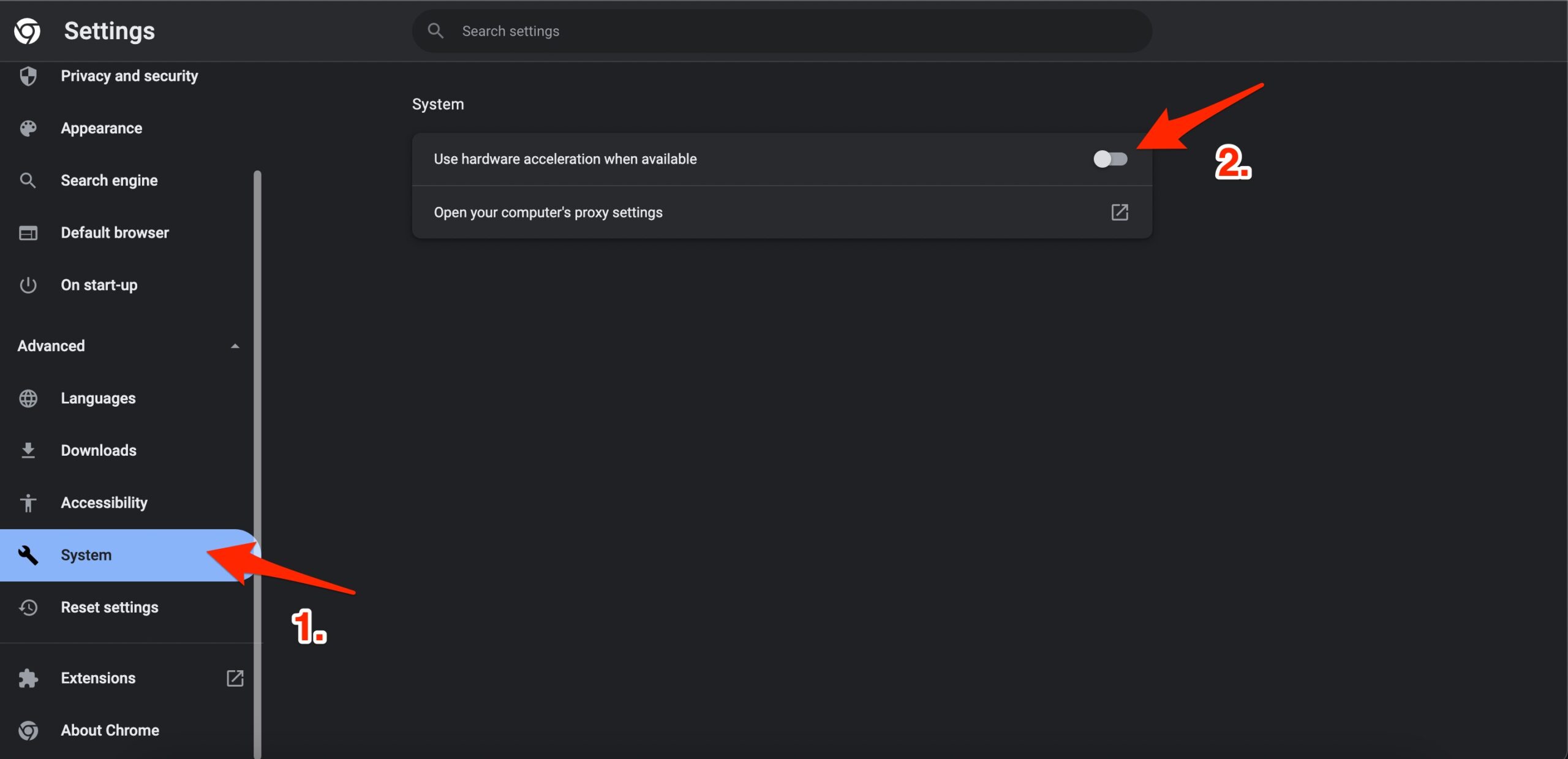Many times, Google may take a long time to upload large files, and most importantly, if the upload gets stopped, or canceled, then the user has to again upload the files from start. Therefore, the best bet is to quickly upload the files to Drive as fast as possible. Google Drive has not mentioned the upload speed it limits, but online reports state that the ideal upload speeds are 45 Mbps. It depends on multiple factors like what type of content is being uploaded and your own network speeds. If you are looking best ways to Upload Large Files to Google Drive Faster then, the below methods can help you out.
1. Upload Large Files to Google Drive Faster on Android
Using the Google Drive app, you can upload files, but the app has its own limitations. What if you directly upload files to the Google server without any app, there would be no network restrictions. To upload files directly to Google Drive Servers, you can install a file manager app that supports networks, and add your Google account. Then upload the large files directly to Google Drive at the speed your internet offers.
2. Upload Large Files to Google Drive Faster on PC
You can use the web to upload large files to Google Drive, but the browser may have some limitations. You can use Drive for Desktop app to directly access Google Drive as a virtual drive on your Windows or Mac PC. With the Drive for Desktop, you can sync Drive with your PC and backup the PC files to Google. This way you can upload even very large files to Google Drive quickly.
3. Upload Large Files to Google Drive on iPhone
The Google Drive app does not offer an option to upload multiple files directly to the drive but you can use Files app on your iPhone mobile to directly upload multiple files to Google Drive without any issues.
Open Preferences → Settings → Bandwidth Settings.
How to Upload Multiple iPhone Files to Google Drive?
4. Upload Large Files Faster on Web Browser
If you are uploading large files using a desktop browser, make sure there are no restrictions imposed.
Close any running tabs.Disable all background processes that need data.Make sure you have uninterrupted internet access.
You can enable hardware acceleration to speed up the upload process, the acceleration uses, hardware components to increase upload speed.
Open Chrome Settings.
Click on Advanced, System, enable Use Hardware acceleration when available, and relaunch the browse.
Here are the tips to upload large files or folders to Google Drive faster on Windows or Mac PC and Android.