Naturally, you may want the same for your Discord profile picture. But you will not find a standard option to set a GIF image as the profile picture. We will illustrate how to make your Discord PFP a GIF and get everyone’s attention immediately. We will also state what you should do to fix GIF PFP not working on Discord.
How To Set Your PFP a GIF On Discord?
First of all, you need to be a Discord Nitro subscriber in order to set an animated GIF as your PFP on Discord. You will get two choices to set your PFP as a GIF. Firstly, you can set Tenor GIF as your PFP. Secondly, you can upload a GIF from your device and set it as profile picture. Here are the steps to follow. Step 1: Launch Discord app on your device and Log in.
Step 2: Click on Gear icon to open Settings.
Step 3: Once Settings opens, click on Edit User Profile to go to the profile picture.
Step 4: Click on Change Avatar option or click on your Profile Picture(PFP) available in Preview section in order to replace your existing profile image with a GIF image.
Step 5: A pop-up window will open and you can upload GIFs from the device or you can select from the built-in GIF engine. After choosing the GIF, you can to adjust how it will look as your profile picture. Step 6: Finally, click on Apply button to set your PFP as per the GIF you have selected. Come out from the User Settings window by pressing ESC key and you will see the GIF as your PFP.
How To Create a GIF For Discord PFP?
First of all, you should know the specifications of Discord PFP before you can create a GIF for Discord PFP. The maximum size of GIF for Discord PFP can be 8MB. The recommended dimensions of GIF for Discord PFP are 128 x 128 pixels. Now, coming to creating GIF, you need find a GIF of your requirement by searching on Tenor or GIPHY website where there are tons of GIFs to choose from. Therefore, you need to download and resize the download GIF on EZgif so that you match the requirements of Discord PFP. Here are the steps to follow.
1. Download a GIF
Step 1: Visit GIPHY or Tenor website from your web browser.
Step 2: Now, Search for a GIF of your choice such as funny or meme. You will get an unlimited list of GIFs to choose from. Step 3: Once you have selected a GIF, right-click and Open Image In New Tab option from the menu.
Step 4: Go to the tab where the GIF opens and right-click on that GIF again and click on Save Images As option to save GIF on your device.
2. Resize The Downloaded GIF
Step 1: Go to EZgif website from your web browser.
Step 2: Tap on Resize option and then upload the downloaded GIF. Finally, click on Upload button.
Step 3: You have to enter 128 as Width and 128 as Height. Step 4: If the GIF file size is more than 8MB, you have to choose a resize method to compress the file size.
Step 5: Finally, click on Resize Image option. Thereafter, click on Save to get that resized GIF on your computer.
How Do You Fix When Discord GIF PFP Not Working?
There are several scenarios you may come across when you want to set GIF as your Discord PFP. You may not be able to upload the GIF file or the GIF file may not work and animate. Here are the steps you need to follow to fix the issue. Step 1: You should have Discord Nitro subscription to set GIF as PFP on Discord. Step 2: You should check your internet connection when you cannot upload GIF file. Step 3: Make sure that the file you are uploading has GIF extension and not something else. Step 4: If you are uploading from a mobile device and you cannot upload, you should try from your computer. Step 5: Finally, you need to uninstall and reinstall Discord app to fix the issue.
Conclusion
Setting GIF file as Discord PFP has become a trend these days because everyone gets more traction when their profile pictures animate. We have stated how to find the best GIF for your Discord profile picture and how to resize the GIF file to set as Discord PFP. If you cannot set the GIF as Discord PFP, you need to follow the steps to fix the issue. Comment * Name * Email * Website
Δ



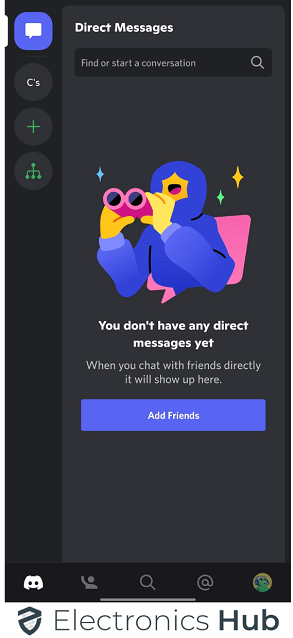
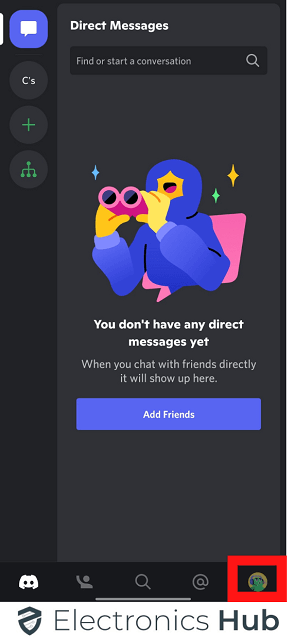
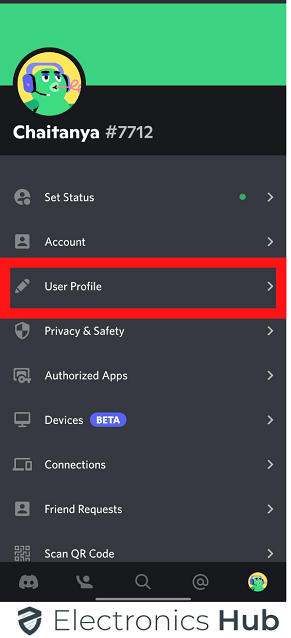
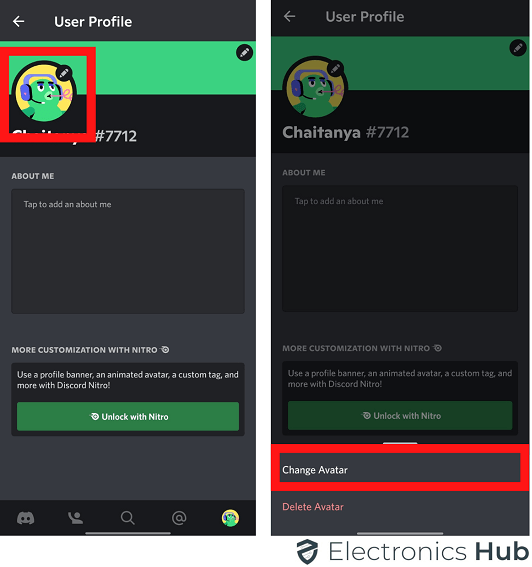
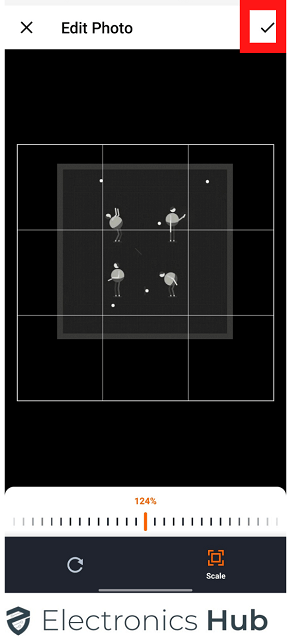

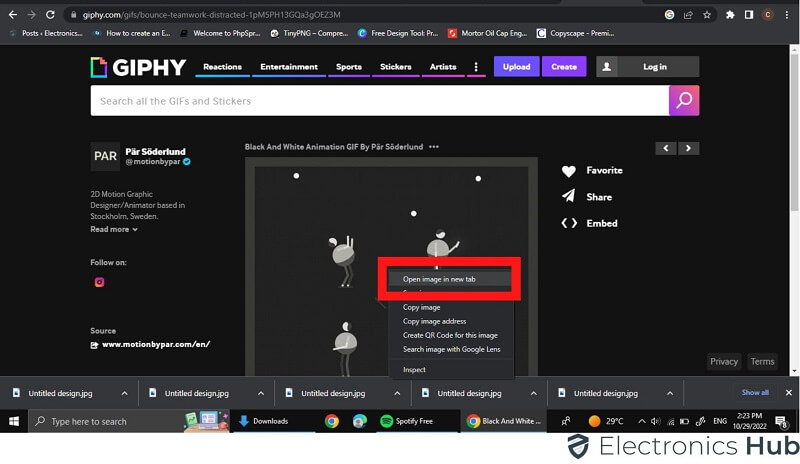

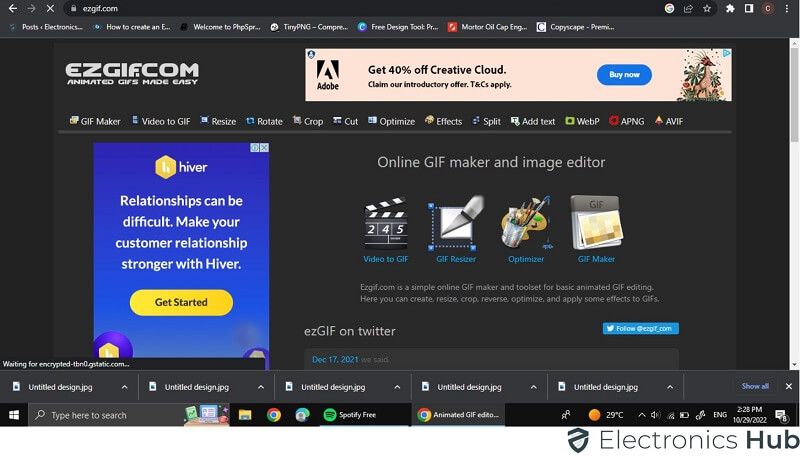
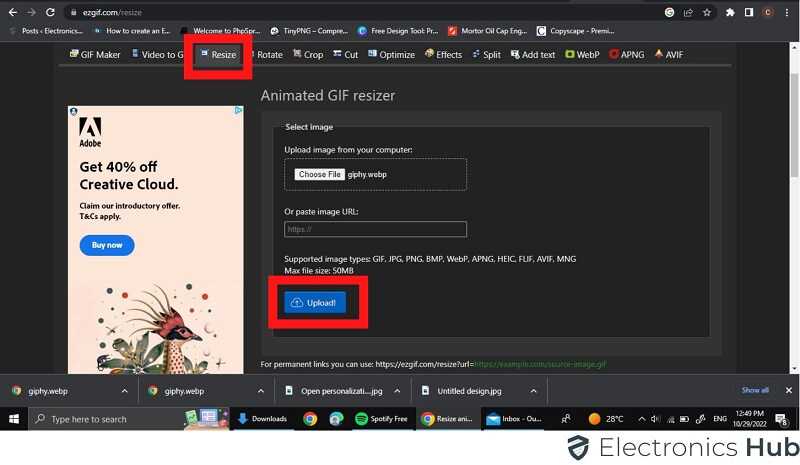
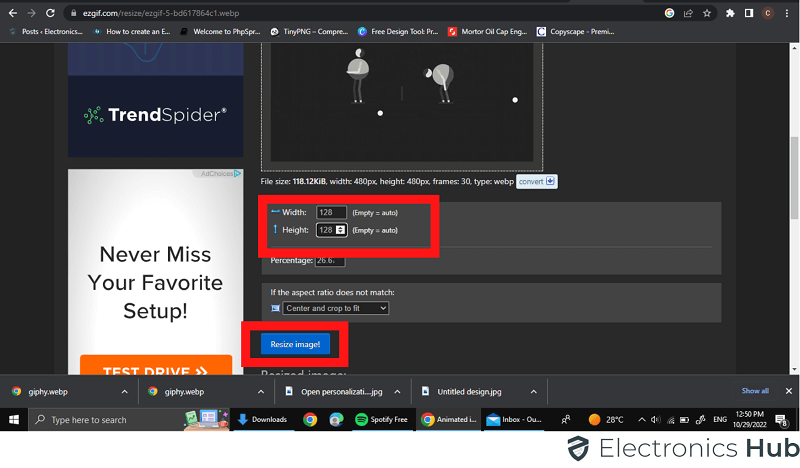
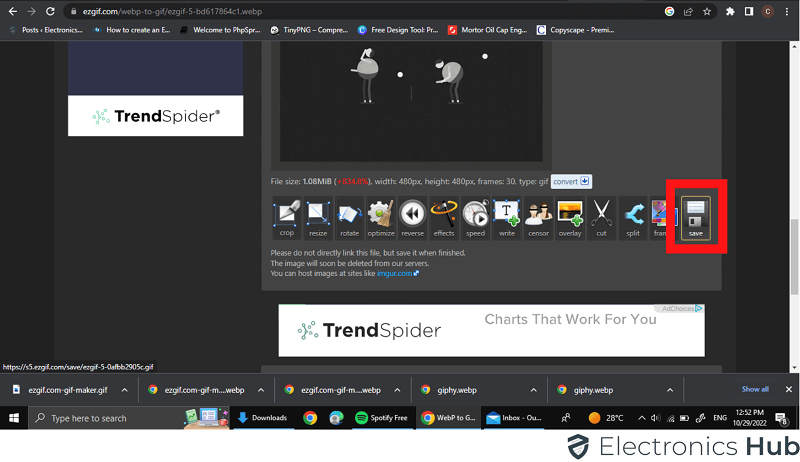


![]()