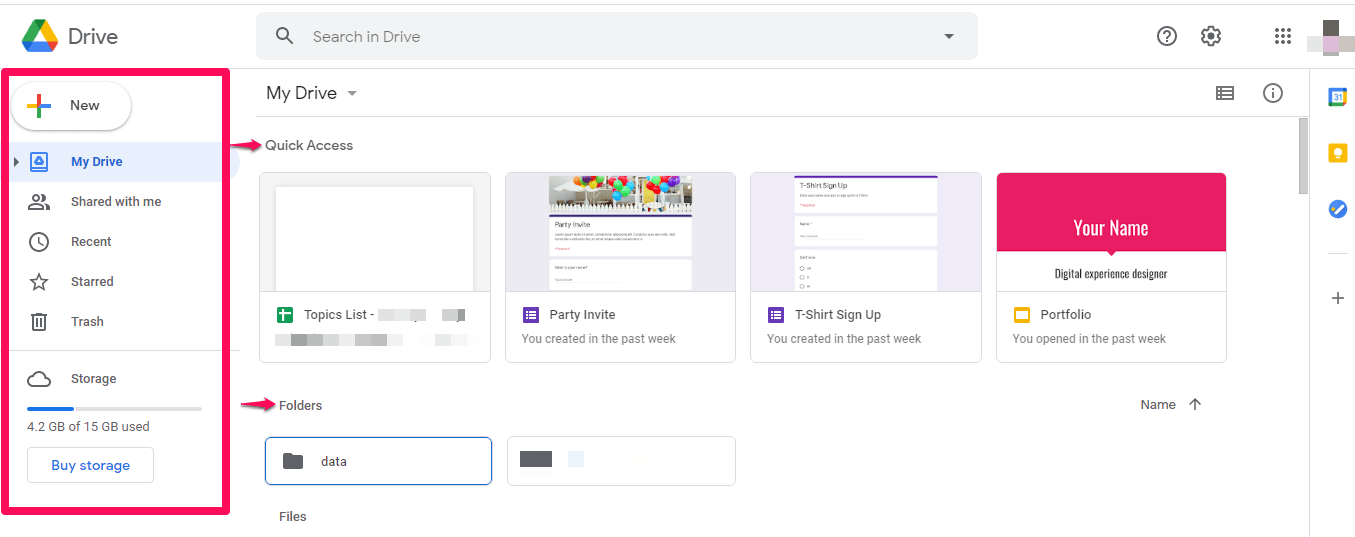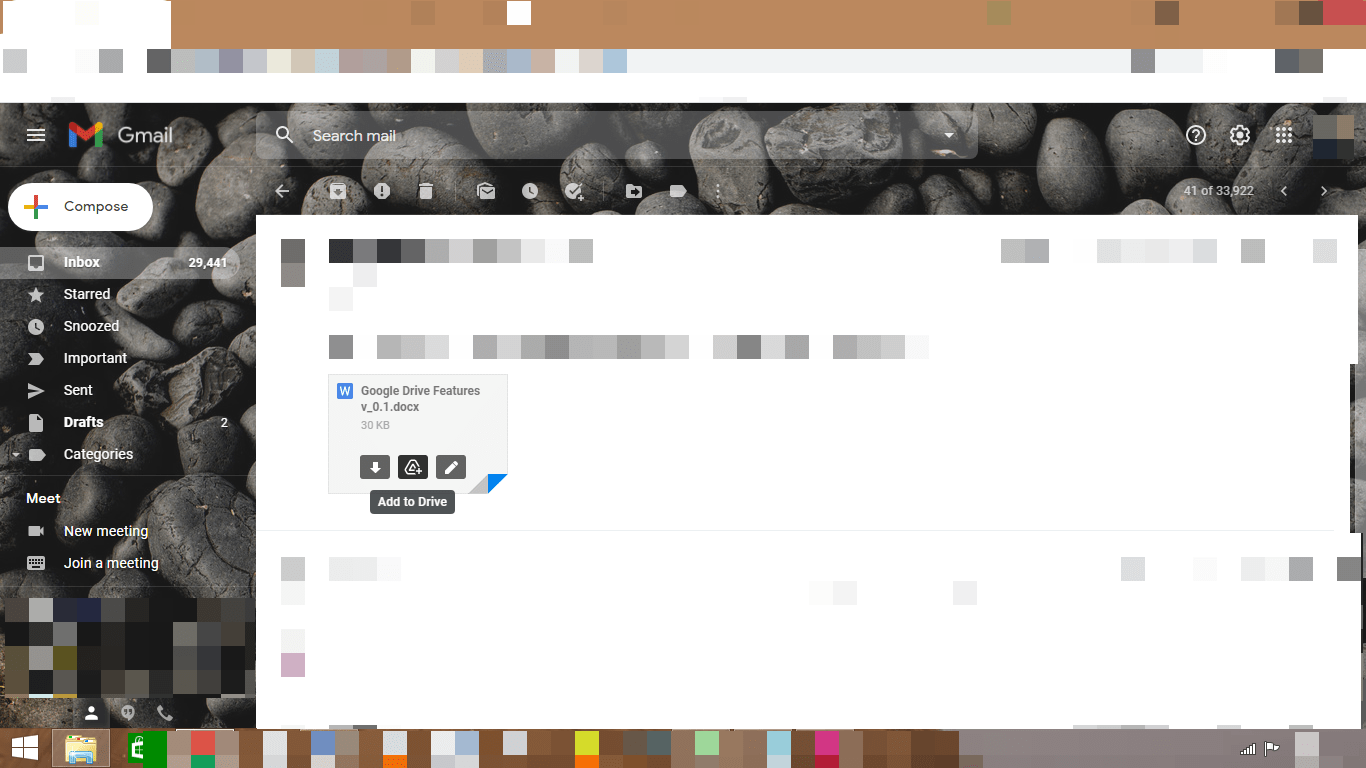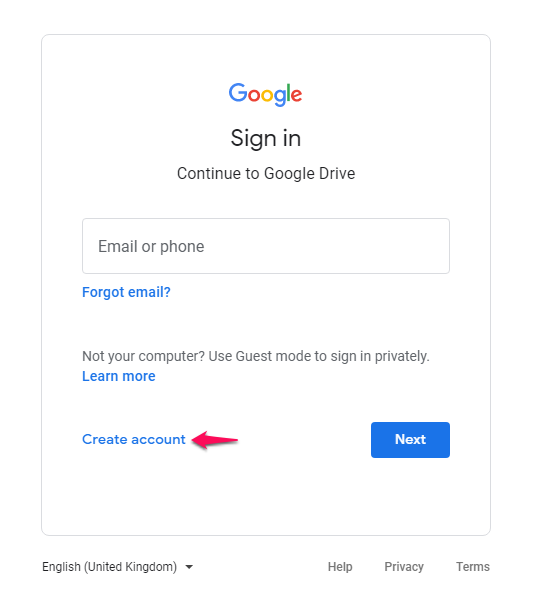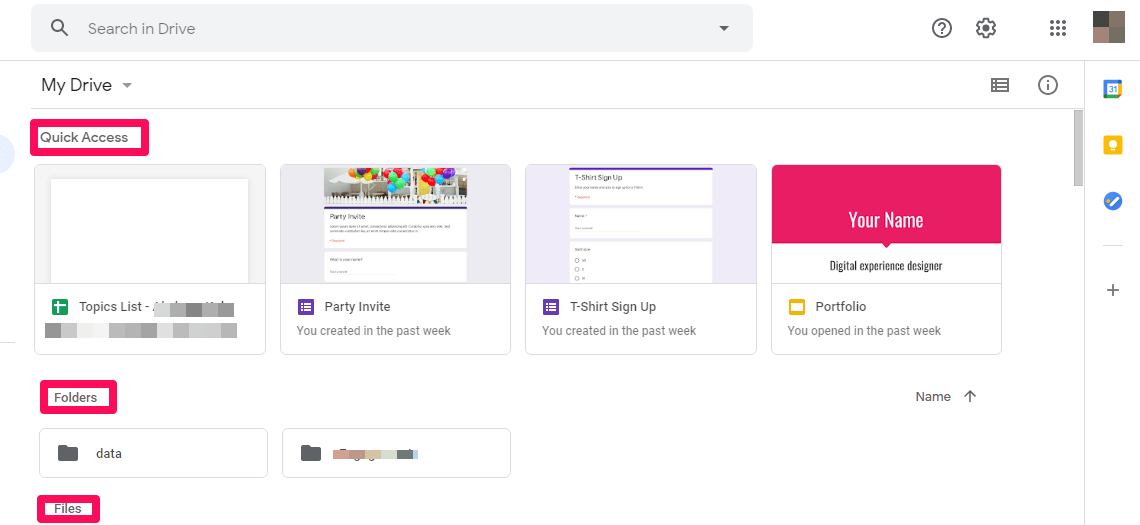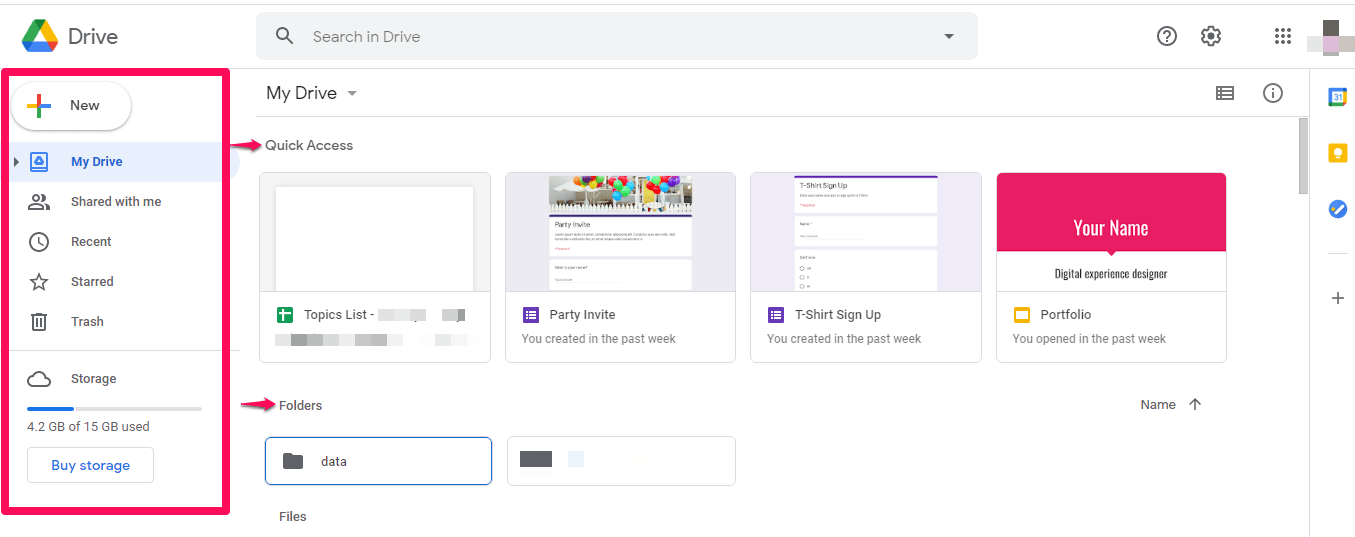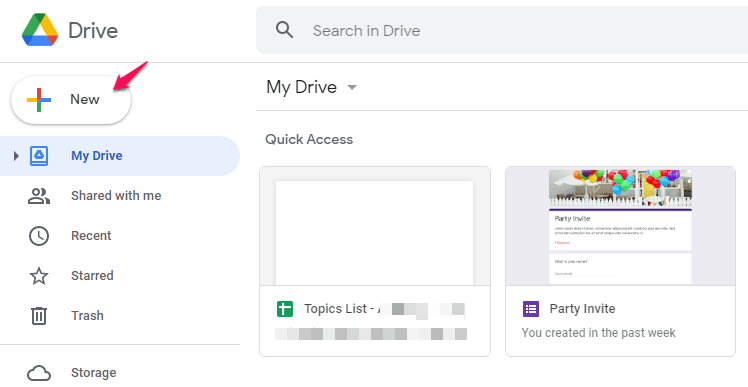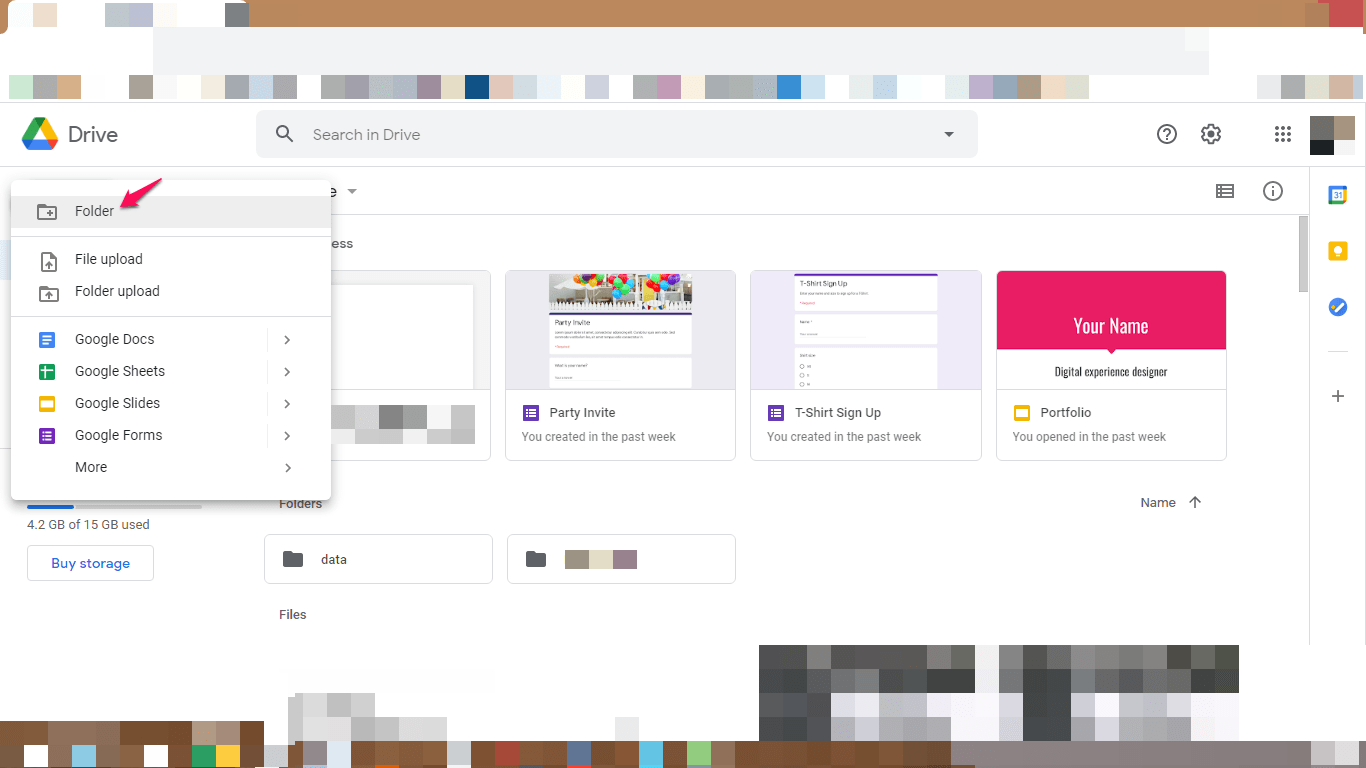What is Google Drive?FeaturesGetting started with some basic functionalities Etc
What is Google Drive?
Consider Google Drive as a storeroom where you keep household items that are important but you don’t need them daily. Similarly, Google Drive is a cloud-based file storage and synchronization platform available in the tech market today. It facilitates you to store the files on the Google servers and gives the option to share the data. You can store any type of file, videos, presentations, etc. You can access the drive through a web page and mobile application available for Windows, Android, iOS, and macOS. It provides massive free storage of 15GB for every user. Google drive USP does not just lie in the storage capacity that it provides. It also offers several cool features to its users. Let’s look at some of them.
Google Drive Features
This section covers features of both App and web interface
You just need a mail ID to Start with
Anyone who has an email account can use Google Drive. It comes in handy to have a Gmail account but any non-Gmail account users can also use the application. You just need to sign up for a Google account and associate your existing mail ID with it. https://drive.google.com
User-friendly Interface
Even for the first-timers, Google Drive offers a simplistic UI. Many of the key functions are self-explanatory which can be understood just in a glance. Apart from the storage option, another major reason for Google Drive’s popularity is that provides seamless integration with the Google Office suite. For some of you who have little knowledge about Office suite; ” You can go through the table below to get an overview of these apps. While reading the table you must have found striking similarities to Microsoft Office. Applications like Microsoft Word, PowerPoint, and Excel, etc have Google Alternatives which can be stored and accessed from Google Drive.
Access the Files from Anywhere
Once you have signed up for Drive, it allows you to access your account anywhere in the world. You can either have the Google Drive app on mobile or log in through the web. All you need is an internet connection and you are good to go. You can store Gmail attachments on your Google drive directly. Just take the cursor to the attachment you can see the icon. Click on it to download the attachment directly on Drive.
Backup your PC to Google Drive
The wonderful backup & sync feature can also be used on your MacBook or Windows Computer and you can access all the files and folders from your PC on your Google Drive Account for free. You just need to download an app, make settings adjustments and the files will be auto backed up to Drive.
Work in Offline Mode
You don’t require a net connection to work on Google Drive. Keep working on that crucial presentation even on the go!!
Never Lose any Data
You tend to forget to save the last-minute changes in the rush. But Google Drive keeps saving the data automatically.
Synchronization Across Devices
You are working on a presentation in a team of 3. Suppose you edit something in the working document that change will be notified to other teammates also. This way you can easily collaborate working remotely as well.
Inbuilt Scanner
Google Drive mobile app offers this unique feature wherein you can scan the document from the app and upload it straight on the drive. Google Drive has an inbuilt editor in which the files normally get opened. But if you have any other application on your mobile to view the files you can select that too. There has been a recent update in the Google Drive app for both android and iOS users, now you will get search suggestions based on the past search history. If you have searched some files on your desktop, you will get the search suggestions even on the mobile app and vice versa. This is done to tightly couple up the mobile app and web interface. But you need to enable the ‘Web and App Activity ‘option to get this feature to work.
Control and Revise Version History
While working on a document you feel that you need to visit the previous versions you can easily do that and compare it with the latest version.
Can Store Jumble Bumble of Files
Google Drive allows you to store a variety of file formats such as PDF, photos, videos, audio files, and PowerPoint presentations, etc. Now you must have some decent ideas about Google Drive and its features, let’s see how to get started with Google Drive and learn some of its basic functionalities.
Google Drive Functionalities
Start using the application by going to this link. If you have your mail ID associated with your Google account just click on ‘Sign in’. You can set up a Google account by clicking on ‘Create account’.
As mentioned previously, Google Drive has a user-friendly UI you can view sections like ‘Quick Access’, ‘Folders’, ‘Files’ very easily.
On the left side pane, you can see several options that are self-explanatory.
‘New’ Option
Click on ‘New’ to upload a new file/ Folder on the Drive. Make sure to zip the folder before uploading it.
You can create a new folder here.
In the same ‘New’ option, you also get to navigate to Google Docs, Sheets, Forms, etc. all the Google suite applications.You can add on 3rd party applications to Google Drive so that you can get a better user experience. Click on ‘New’> ‘More’> ‘Connect more apps. There is an option ‘Categories ‘where you can select the type of application that caters to your need. These apps help you to draw diagrams, view PDFs, edit photos on the editor, digitally sign the documents, etc.
Settings Option
To manage the Drive effectively you have the Settings Option. You get to see 3 tabs General, Notifications, Manage Apps
In the ‘General’ tab, you can quickly view the Storage space consumption, change language settings.In the previous section, we discussed the Offline feature of Google Drive. You can view the files in Offline mode from General settings.The notification tab allows you to manage the account’s incoming alerts and messages.You can add more applications from Manage Apps as well. You can also manage the settings such as which apps you need to use by default.
You can also have a backup and sync of all your computer’s data and files on Google Drive. You can set up a repository by downloading the application form here. To know about ‘How to download and install app’ follow the link to know about the steps.
Mobile app
You can also take a backup of your android phone. All you need to do is to go to ‘Settings’> ‘Backup &reset’, select ‘Back up my data and enable it. In case you have more than one Google accounts, select the one you want to use for backup also make sure that ‘Automatic restore’ is turned on.
Storage and Google One
So far we have discussed many related topics about Google drive. But our discussion will be incomplete without going touching the Storage options. Google provides 15GB of free space for every user. That space is inclusive of Gmail, and Google Photos as well. So, what if you run out of space? You can think of deleting the unwanted files or you can upgrade to a paid version of Google Drive also know as Google One. Google One allows you to expand your cloud storage; you purchase 100GB to 2TB annually or monthly. The table gives you the price listing: