If you are working on a large document and need the images to be of good quality, things can worsen when you download the file in PDF format or share the document with others as the images will look blurry. If you uploaded the *.docx file to your Drive and opened the document in Google Docs, then you will notice the images are even more blurry.
Why Google Docs Image Quality Decrease?
There is no exact reason mentioned by Google why this happens, but it is for sure that Google Docs apply some form of compression to the images that are inserted into the word processor. I have found a couple of promising reasons.
Google Docs only supports around 2000 x 2000 pixel size. So, if you upload an image that is over 2000px, then docs will automatically compress the image.The file limit of a Google doc is 50 MB, and if you are uploading a number of images in high quality, then the Google docs file size limit will exceed instantly; therefore, Google automatically crunches the images, so that good content and decent quality images form a perfect document.
Below is the simple test I performed on Google Docs. Before inserting the image in Docs (LHS), it had 3456 x 4608 px & 2.3 MB size, and after adding it to docs (RHS) and (downloaded the doc/image as an HTML zip file) when I checked the photo file, it was reduced to 520 x 1512 px & 728 KB size.
How to Fix Blur on Images Inserted to Google Docs?
As a user, there are a couple of things that you can do; firstly, try to manually compress the images using any third-party compressor and then upload them to Google Docs; this way, you can check the image quality. There are a number of online tools that can reduce the pixels of the image to the required size retaining the details. Once the images are compressed, upload the images to Google docs. If you upload the image to docs, then Docs will rasterize the image size according to its own calculations, but if you manually compress the image to the maximum limit, then you reduce the file resolution without compromising the details. I used resizepixel to manually compress the image.
I uploaded the original image to Docs without purging the size and also inserted a manually compressed photo into docs; below is the result. If you look closely, the image uploaded to docs looks more blurry compared to manually compressed. It is, therefore, best to manually purge the resolution to keep the quality good.
There is nothing much you can do if the photos added to docs become blurry, but still, you can try a few custom image compressing services to reduce the resolution to the maximum threshold keeping the image details intact.
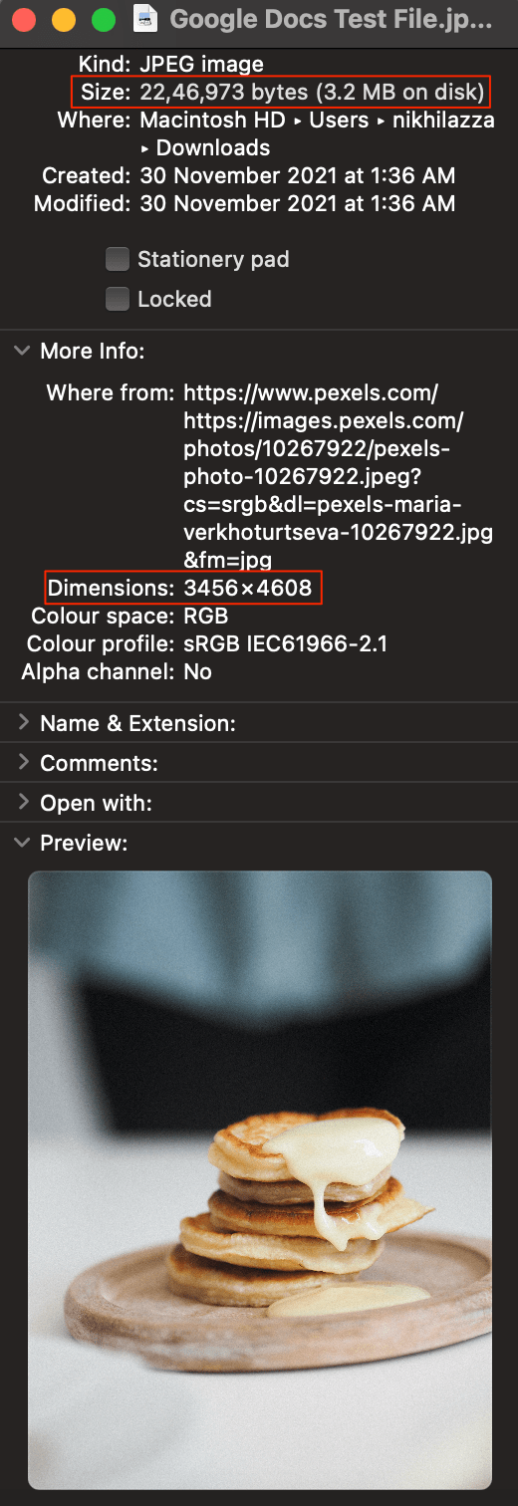
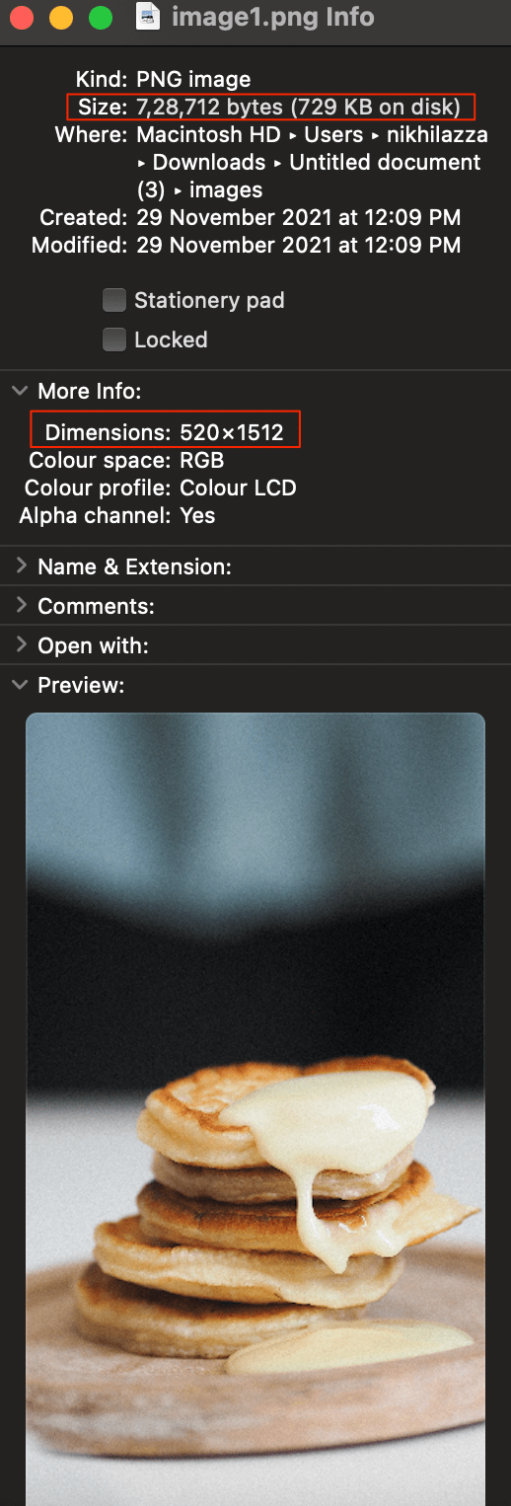
![]()
