However, you may face some issues with Absolute Bluetooth Volume control on the Android smartphone. Therefore, you may want to disable the feature to fix the glitches and find out the steps on how to disable Absolute Bluetooth Volume.
What Exactly is Absolute Bluetooth Volume in Android Devices?
Absolute Bluetooth Volume allows the users to control the volume of the connected Bluetooth device as well as the volume of the phone simultaneously. Therefore, there is no need to use the physical volume controls available on your connected Bluetooth device. However, the reverse is also applicable which means if you decrease the volume of your Bluetooth device physically from its control, the volume on the phone will also decrease accordingly. With the exponential rise in the use of Bluetooth devices like such Bluetooth headsets, this feature is highly useful and necessary.
Why Do You Need To Disable Absolute Bluetooth Volume?
Even though this feature is useful, many Android users have reported its malfunctioning with their connected Bluetooth device. This is because some Bluetooth devices are not designed to sync with this feature. This leads to audio issues in the devices, and in such scenarios, disabling this feature is the only option. However, it is not that easy for a regular Android smartphone user to find the option for disabling the feature as it is hidden under Developer Options. In the next section, we will illustrate the steps to disable Absolute Bluetooth Volume.
How To Disable The Absolute Bluetooth Volume On an Android Device?
Here is the list of steps to follow rigorously to disable this feature on your Android device if it causes malfunctioning of your Bluetooth device.
1. Activate Developer Options
Developer Options on an Android device comes deactivated. You have to activate the option before proceeding further. Step 1: Go to Settings app. Step 2: Go to About Phone.
Step 3: Look for Build Number/Model Number option.
Step 4: Tap on that option seven times consecutively. You will see the message “You are a developer!”
Step 5: Close Settings app and come to the home screen of your device.
2. Disable Absolute Bluetooth Volume Control
Step 1. Pull down the top menu from the home screen and disable Bluetooth connection if it is active. Step 2: Open Settings app. Step 3: Go to System from the menu. Step 4: Go to Developer Options. Step 5: Scroll down to locate Networking option. Step 6: Under Networking section, you will find Disable Absolute Volume option.
Step 7: Toggle on Disable Absolute Volume option to settle the issue.
Conclusion
Once you disable Absolute Bluetooth Volume, you have to increase or decrease the volume of your phone and the volume of the connected Bluetooth device separately when they are connected through Bluetooth. Experts recommend not to disable the option as it is handy and most modern Bluetooth devices are compatible with the feature. Comment * Name * Email * Website
Δ





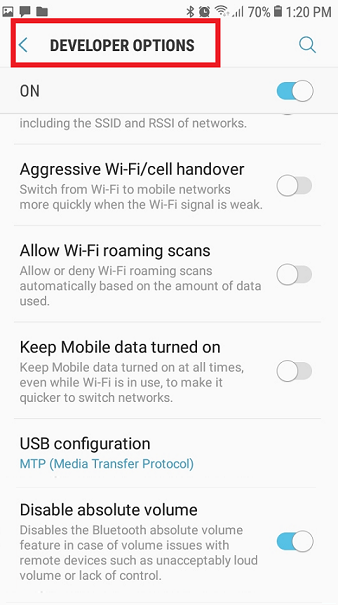



![]()